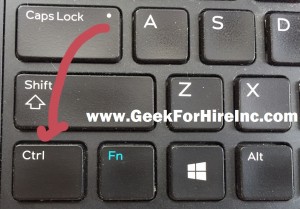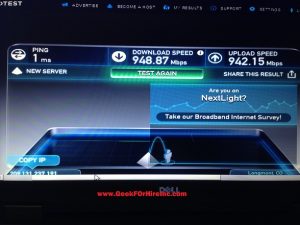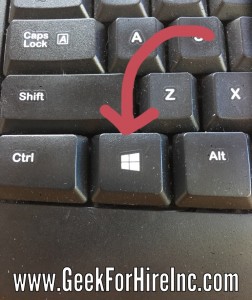After Chris described how to choose a good DSL modem, I thought our readers might want some more technical background about DSL.
DSL (Digital Subscriber Line) “piggy backs” a data signal onto the already existing telephone wire pairs that come to your house. It’s a way for CenturyLink to add another service or “function” to their already existing infrastructure without retrenching the roads to install new wiring infrastructure – which is a slow and expensive process.
There is a physical distance limitation in the DSL specification which is 18,000 wire feet.
However the wiring “snakes” around from the DSLAM (DSL Access Multiplexer) located at the Telephone Company (Telco) Central Office (CO) to get to your house, the total distance limitation to carry the DSL signal must be less than 18,000 feet of wire.
Telephone wire comes in different “gauges”, which is the physical diameter of the wire; a larger diameter wire has less “resistance” than a smaller diameter wire, and a larger gauge wire allows more signal to travel farther.
Telephone wiring has a “twist” to help reject “hum” and other induced electrical noises. (Noise is bad for DSL.)
There will be “breaks” in the wiring where two or more sections of wire join together.
These “joints” are usually made by crimping two wires together with a “button” like connection; this is fast and efficient for a Lineman to do, but each joint is a possible source of corrosion and signal noise if the joint is not kept in a weather-proof and critter-proof container.
Note:
- If you see a squarish metal green box in your front yard about 3-10 feet in from the road, about 6 inches on a side and about 2 feet tall, this is a CenturyLink container.
- If you find it open, please /Do/ call CenturyLink and report this, because this helps everyone in the neighborhood that has Phone and Internet service from CenturyLink.
- If you don’t call them, they will either think that they have achieved perfection, or will have a mystery problem that they just cannot get a handle on and don’t know where to begin to fix it because they can’t find it.
Each joint in the wiring is an opportunity for electrical “noise” to be introduced.
The farther the distance, the smaller the gauge of wire, and the more “joints” there are in the wire path leading to your house, the less clean signal will reach your equipment.
There are ways for CenturyLink to extend this DSL distance limitation, and this is commonly done using a “Terminal”. The Terminal can be used as a relay to amplify and repeat the DSL signal to make it go farther. There will be a limit to how much “bandwidth” can delivered to the Terminal, mainly because there is a limit to the number of cables that have already been run to the Terminal.
Most CenturyLink infrastructure uses copper wire pairs, because they are “The Phone Company”; working with copper wire is what they do, and they do it really well. Sometimes they will dispatch a “Wire Guy” (aka a Lineman) to your location, to physically inspect the entire wire path from the Telco Central Office to your house; they will try to reduce unneeded wire length by changing the details of the wire path to make it shorter and more efficient; they will also electrically measure the wire path for damage using an expensive piece of equipment called a Time Domain Reflectometer (TDR), which operates on the fact that wiring damage can be measured because it will reflect a signal back before the end of the wire is reached. They will physically inspect the wiring joints along the way to see that they are tight and free of corrosion, and that the enclosure which contains the joints is reasonably weatherproof.
Read this article about selecting a great DSL modem.
Chris Eddy of Geek For Hire, Inc. has been providing computer service to families and small businesses with Mac’s and PC’s for the past fourteen years. His company is highly rated by both the BBB (Better Business Bureau) and by Angie’s List. You can find more on our website. Geek For Hire, Inc. provides onsite service (Tier 3) to the Denver / Boulder / Front Range area and remote service throughout North America.
We’ve been using Amazon Prime for the past few years. We like the free 2-3 day shipping and the online streaming. I haven’t tried the Kindle lending library yet, but I’m tempted! Prime is normally $99/year, but you can try it for 30 day for free by clicking on this link: Try Amazon Prime 30-Day Free Trial (Yes, we’ll get a small commission when you sign up.)