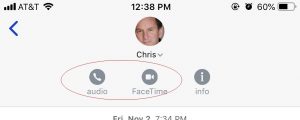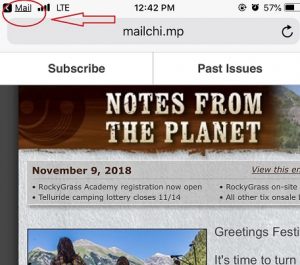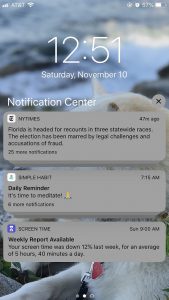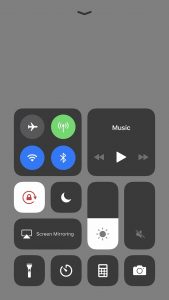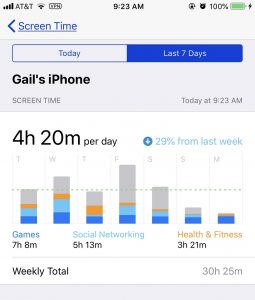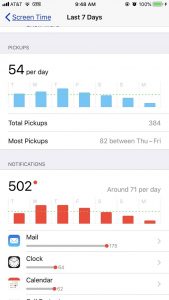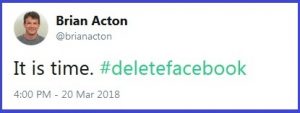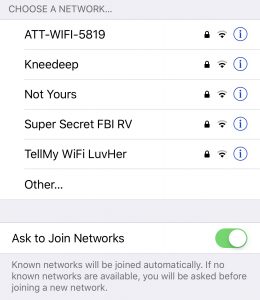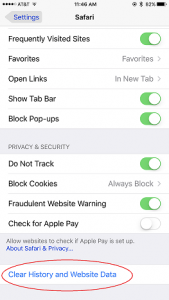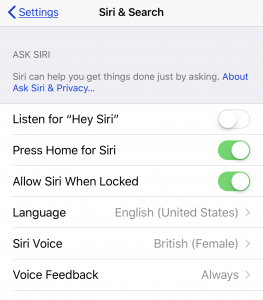A few weeks ago a customer called Chris and asked him how his kids would be able to get any schoolwork done given the school district’s movement towards Online Learning. As a single parent who works in an office, he’ll have to bring his children to work. The problem with that is they won’t be able to access the corporate network to connect to the internet. Chris recommended that he get a stand-alone Hot Spot from his cellular company and bring that with him to work.
Another customer called last week. He was concerned his grandkids would have to scrounge for computer time on their mom & dad’s computers to do their school work. He decided to order a new computer for the older grandchild and re-purpose an existing machine for the younger one. This way they’ll both be able to log into their classes individually.
Online Learning at Home
Since Boulder County has decided on 100% at-home learning because of the coronavirus, many parents are struggling with how they can best provide the technology resources their children will need. (In addition to all the other issues they’re dealing with!) Many other school districts all over the US are making the same decision. Parents throughout the country will have similar struggles.
Here are some of our Online Learning Recommendations for Families:
- Find out if your cell phone has hot spot capability. If it doesn’t, call your cellular carrier and get it turned on. (After asking about additional costs, of course.) That way if t
 he WiFi in your house goes out, you (or your children) can still have access to WiFi via your cell phone. (You’re generally only allowed to connect one other device to your phone via its hot spot.)
he WiFi in your house goes out, you (or your children) can still have access to WiFi via your cell phone. (You’re generally only allowed to connect one other device to your phone via its hot spot.) - Consider getting a cell phone or separate hot spot from another carrier. That way if your carrier is down, you can still get online. With an independent hot spot, you can connect multiple devices.
- Is the WiFi adequate in the area where you’ve set up the desk for your kid to do school work and get online? Consider moving your router for better coverage, or getting a mesh router for greater coverage. Here’s a recent article about fixing your slow WiFi, or this one – Why Doesn’t My WiFi Work?
- Keep your laptops plugged in as much as you can. If there’s a power outage, you’ll be glad for those extra hours of “juice”.
- You might also consider an Uninterruptible Power Supply. It’s essentially a spare battery that gives you an additional half hour or so of power. If you plug your router and modem directly into the UPS, you’ll have some extra WiFi time, and it’ll give you time to get stuff saved on your desktop.
How can Geek For Hire help you?
- If you’ve decided to upgrade your Router or will be adding a new Mesh Router, let us know if you need help setting it up. Definitely call for help if you want to add separate bands for you and other users.
- Gail was able to connect her new Verizon Jetpack Hotspot to her phone and tablet without help from Chris. She thought it was relatively straightforward. Connecting to her laptop was another story! Let us know if you need help with that.
- Let us know if you’re thinking of getting a new machine. Chris routinely gets 35-50% discounts with Dell, and they’ve got some that are appropriate for your children. (Or get a new one for you and give the kids your hand-me-downs.)
Good luck this semester! In case you’re interested, here’s a link to our Covid19 Policy.
Watch Out For Scams:
- Remember to stay well clear of shortened links unless you know without a doubt where that link will take you. That includes most bit.ly and owl.ly links. Here’s a recent article about short links.
- Right now there are a lot of scams out there. Read our article about Covid19 scams.
Information about Geek For Hire, Inc.
I’ve created a Free Report to protect you from “phishing” scams. Click here to receive it!
Chris Eddy of Geek For Hire, Inc. has been providing computer service to families and small businesses with Mac’s and PCs for the past eighteen years. Angie’s List and the BBB rate Geek For Hire very highly. You can find more on our website, or give us a call 303-618-0154. Geek For Hire, Inc. provides onsite service (Tier 3 support) to the Denver / Boulder / Front Range area as well as remote service throughout North America.
We’ve been using Amazon Prime for the past few years. We like the free and fast shipping. With Prime, we have access to online streaming too. Prime is usually $119/year, but you can get a free 30-day trial by clicking on this link: Try Amazon Prime 30-Day Free Trial. As an Amazon Associate, we earn from qualifying purchases.