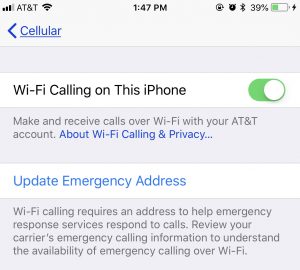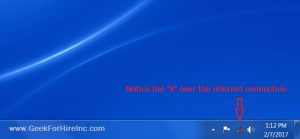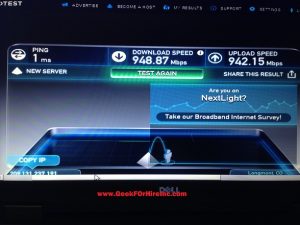UPDATE – Selecting a great DSL Modem for 2021:
Chris has changed his tune about the best way to get a great DSL modem. Now he recommends getting the best DSL modem that your Internet Service Provider offers. If you get a modem independently and then have issues with your WiFi, your ISP will tell you to replace the modem because it is faulty. (Whether or not the modem is the problem.) If you have a modem from your ISP, then they are able to look through the network to see what the problem might be and get it fixed for you.
Original blog from September 2016:
Two weeks ago our blog was about getting a great cable modem. Today I’ve asked Chris to enlighten us about DSL modems.
The two major Internet Service Providers (ISP) in the state of Colorado are CenturyLink (previously known as Qwest), and Xfinity (previously known as Comcast).

Note that CenturyLink is the only provider of DSL internet service. Within the past week, I saw a standard DSL modem with “DISHnet” printed on the top of it. I know for a fact that Dish subcontracts with CenturyLink in the state of Colorado to provide DSL internet service, but you would have to call Dish to have any DSL troubles or questions resolved – because CenturyLink will not have a record of you or your account. So in general, if you want DSL internet service, you will be best served by going direct and getting this service through CenturyLink.
What is the easiest way to get a DSL modem that is compatible with CenturyLink?
is to get a CenturyLink branded DSL modem, for about $100. The CenturyLink branded DSL modems have an “Auto-Configure” capability built-in, which will automatically get the configuration it needs using the Caller-ID from your phone line.
However, contrary to the general advice of CenturyLink, you can use other DSL modems – but there are some “magic values” that will need to be entered into the DSL modem.
The magic DSL values are:
- DSL VPI: 0
- DSL VCI: 32
- Authentication uses PPPoA.
- You will need to manually enter the Userid and Password, after you obtain it from CenturyLink.
The WiFi in the CenturyLink modem is okay, but not great. There are a few DSL modems that can improve your WiFi service. Some specific recommendations are:
- CenturyLink ActionTec C1000A Wireless-N VDSL2 Modem / Router
- NETGEAR AC1200 WiFi DSL (Non-Cable) Modem Router 802.11ac Dual Band Gigabit (D6200)
- Actiontec 300 Mbps Wireless-N ADSL Modem Router (GT784WN)
- CenturyLink ZyXEL PK5001z
Want more technical information about DSL? Read more in this separate article.
Common DSL problems:
One of the common problems with DSL is that the service becomes Oversubscribed. We love where we live, and in general, we wouldn’t change a thing, except if only the internet service wasn’t so slow sometimes. The best way to solve this lack of available bandwidth problem is:
- You call the ISP about poor performance,
and
- You talk with your Town and your County about poor internet performance and ask them to begin to have conversations with the ISP – because sometimes Politics can be put to good use to incrementally improve aspects of Your life.
Need an Advocate for Great Internet Service?
Sometimes you call and complain to your Internet Service Provider (ISP) about your slow internet speed and they tell you it’s not their fault – it’s your equipment. If you need help talking tech to their support center, give us a call. We’ll be happy to advocate for better service for you!
INFORMATION ABOUT GEEK FOR HIRE, INC.
I’ve created a Free Report to protect you from “phishing” scams. Click here to receive it!
Chris Eddy of Geek For Hire, Inc. has provided computer service to families and small businesses with Mac’s and PCs for the past eighteen years. Angie’s List and the BBB rate Geek For Hire very highly. You can find more on our website, or give us a call at 303-618-0154. Geek For Hire, Inc. provides onsite service (Tier 3 support) to the Denver / Boulder / Front Range area and remote service throughout North America.
Here’s a link to our Covid19 Policy.
We’ve been using Amazon Prime for the past few years. We like the free and fast shipping. With Prime, we have access to online streaming too. Prime is usually $119/year, but you can get a free 30-day trial by clicking on this link: Try Amazon Prime 30-Day Free Trial. As an Amazon Associate, we earn from qualifying purchases.
 he WiFi in your house goes out, you (or your children) can still have access to WiFi via your cell phone. (You’re generally only allowed to connect one other device to your phone via its hot spot.)
he WiFi in your house goes out, you (or your children) can still have access to WiFi via your cell phone. (You’re generally only allowed to connect one other device to your phone via its hot spot.)