I’m up next for a new laptop at Geek For Hire, so I’ve been thinking about all the computers I’ve had. Here’s some laptop trivia.
HP Luggable:
I remember carrying my first laptop through the Pittsburgh airport. At the time it was called a “portable computer”, and technically it was, although Chris called it a “luggable”. The computer was made by Hewlett-Packard, had a separate disk drive, a separate printer, and may or may not have had an internal battery. (We can’t remember.) It had a very small (5″?) black & white screen and ran on DOS 2.11. Of course, I needed to bring all of this with me on my business trips. All together they probably weighed 25 or 30 pounds and I would have deep indentations in my shoulders when I arrived at my destination!

My new laptop will weigh about three pounds and will be a gazillion times faster.
More Laptop Trivia:
First Portable Computers – a precursor to the Laptop:
The portable computer was first imagined by Alan Kay of Xerox in 1968. He wrote a paper at that time and called it a “Dynabook”. A commercially available portable computer didn’t appear on the scene until 1975 when IBM released its SCAMP 5100. (For you acronym junkies, that’s Special Computer APL Machine Portable, and it was based on the PALM processor or Put All Logic in Microcode.)
Those first portable computers weighed around 24 pounds, had a 5″ CRT screen and a 5.25″ floppy drive for storing your data. Following Moore’s Law, laptops became faster and lighter relatively quickly.
Moore’s law:
The observation that the number of transistors in a dense integrated circuit doubles approximately every two years.
Zeos 386:
Chris’ first portable machine was a Zeos 386, which he got when he was a consultant for Chase. It ran the DOS 5.0 operating system, had a backlit screen, and a battery that lasted for two hours! And, at only 9 pounds, it was light as a feather compared to my HP. Of course, we still have it:

All of the Utilities for the machine were kept on the boot disk:
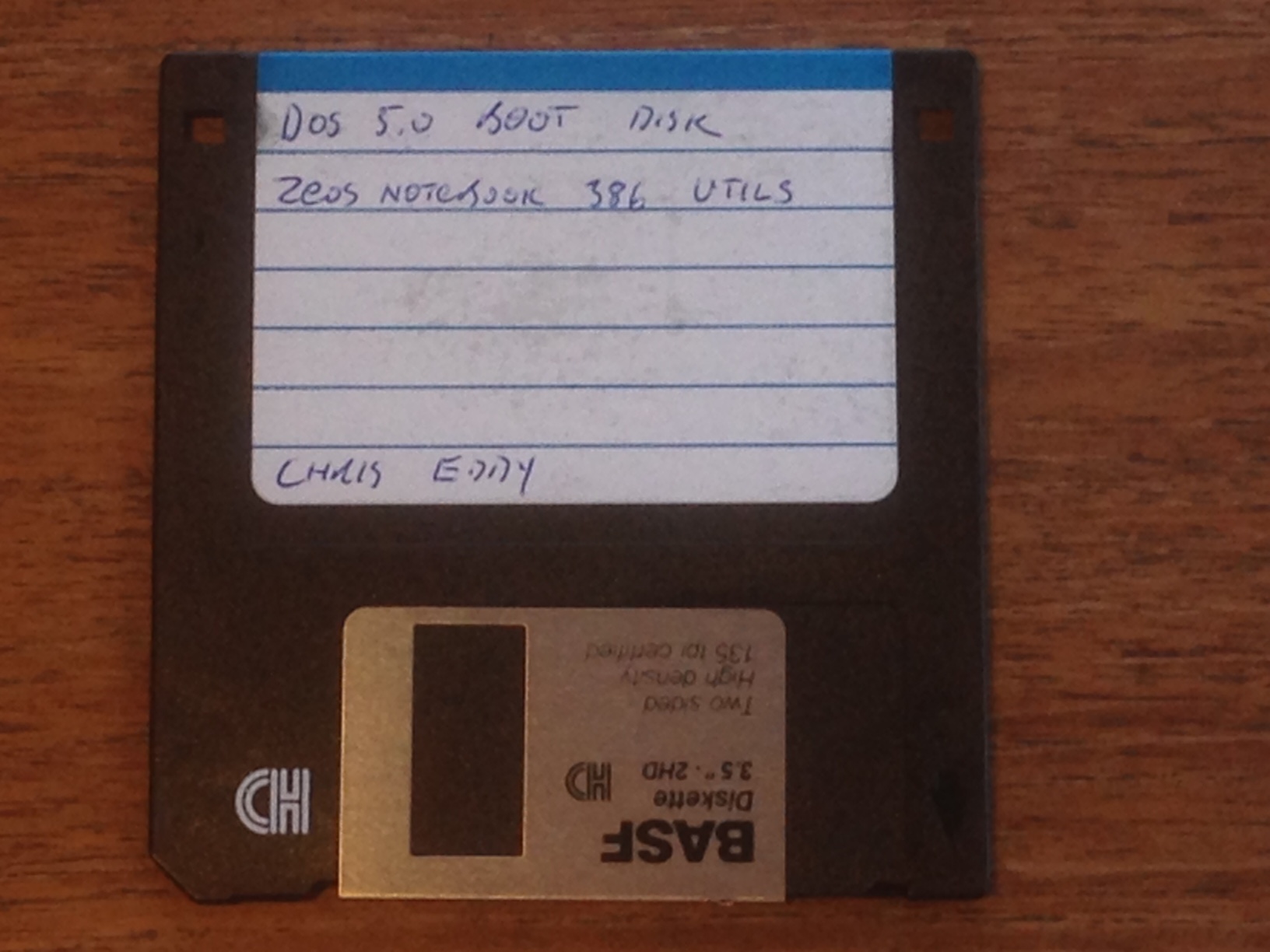
Today you can get all that processing power and more in the new iPad! (Note: As an Amazon Associate, we earn from qualifying purchases with no increase in price to you.)
When did you get your first laptop or portable computer? Which operating system did it use? What other laptop trivia can you share with us? Let us know in the comments below!
Information about Geek For Hire, Inc.
I’ve created a Free Report to protect you from “phishing” scams. Click here to receive it!
Chris Eddy of Geek For Hire, Inc. has been providing computer service to families and small businesses with Mac’s and PCs for the past eighteen years. Angie’s List and the BBB rate Geek For Hire very highly. You can find more on our website, or give us a call 303-618-0154. Geek For Hire, Inc. provides onsite service (Tier 3 support) to the Denver / Boulder / Front Range area as well as remote service throughout North America.
We’ve been using Amazon Prime for the past few years. We like the free and fast shipping. With Prime, we have access to online streaming too. Prime is usually $119/year, but you can get a free 30-day trial by clicking on this link: Try Amazon Prime 30-Day Free Trial. As an Amazon Associate, we earn from qualifying purchases.
