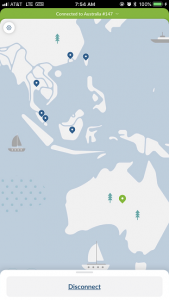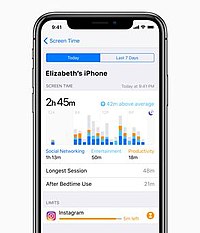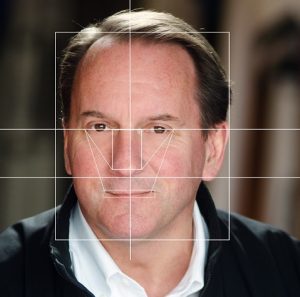Do you know how we always tell you to delete the history on your web browser on your computer? Well, you need to delete browsing history on your smartphone too. It helps speed up your interactions with the servers. But it also helps keep your data more secure too, since it deletes any installed cookies as well as your entire history.
If anyone is able to hack into your phone they may be able to gain access to your login information for any number of websites. It may also help to make you look like a new user to websites that track the number of times you’ve visited. You’ve gotten that message – “You’ve logged on ten times for free. Subscribe now!” I don’t know about you, but I would prefer not to provide my email address to another sales organization and an easy way around that error message is to delete browsing history.
It is really very easy to delete your history. Just follow these 5 steps.
5 Easy Steps to Delete Browsing History on your iPhone
- Open up your Settings
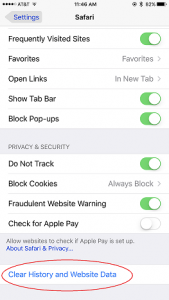
- Click on “Safari”
- Scroll almost all the way to the bottom of the page
- Click on “Clear History and Website Data”
- Confirm that you truly want to delete browsing history. It really will delete all of the open web pages on your iPhone. This means that every page you’ve opened in your iPhone’s browser will be gone! This was a surprise to me because I tend to save my open tabs so I can reference them again. If there are tabs that you have open on your phone that you would like to keep, it’s best to save them first, then wipe the history!
If you found this helpful, please forward it to your friends!
Information about Geek For Hire, Inc.
I’ve created a Free Report to protect you from “phishing” scams. Click here to receive it!
Chris Eddy of Geek For Hire, Inc. has been providing computer service to families and small businesses with Mac’s and PCs for the past eighteen years. Angie’s List and the BBB rate Geek For Hire very highly. You can find more on our website, or give us a call 303-618-0154. Geek For Hire, Inc. provides onsite service (Tier 3) to the Denver / Boulder / Front Range area as well as remote service throughout North America.
We’ve been using Amazon Prime for the past few years. We like the free 2-3 day shipping and online streaming. I haven’t tried the Kindle lending library yet. I’ll try that next! Prime is normally $119/year, but you can try it for 30 days for free by clicking on this link: Try Amazon Prime 30-Day Free Trial (Yes, we’ll get a small commission when you sign up.)