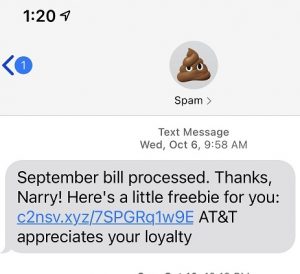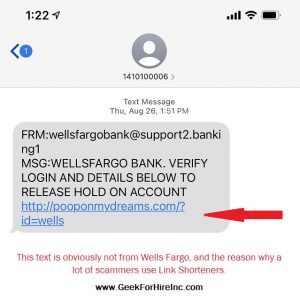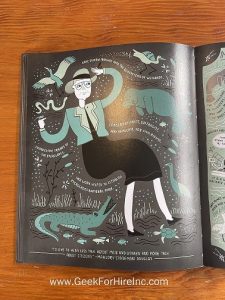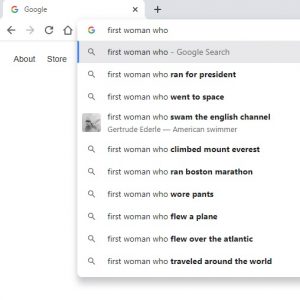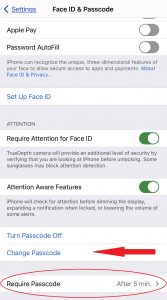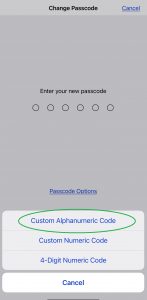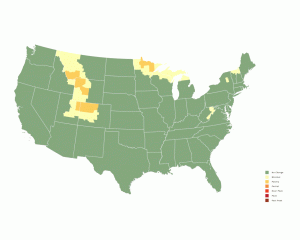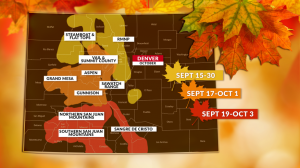All of a sudden, I am noticing a lot of devices with a USB C cable. In fact, two devices I’ve purchased in the past year have come with a USB–C charging cable. One is a Verizon hotspot and the other is a magnetic charging platform for my phone. What is a Type C USB?
I’ve also noticed that many of the new computers our customers are ordering come with a USB-C charging cable instead of the standard clunky charging brick.
Contents
What is a USB?
USB stands for Universal Serial Bus, and the technology has been around since the 1990s. It was developed by several different companies including HP, Intel, AMD, and Microsoft. They worked in collaboration so that consumers would have a standard device for charging mobile devices. USBs are designed to work with devices that can be connected and disconnected at any time. The connected device will identify itself to the computer and automatically get and connect the right driver with the device.
What is USB-C and how is it different from other standard USB cables?
USB–C technology is relatively new. It was developed in 2013-2014, also in collaboration between competitive companies, this time including Apple and Google.
Most of the other USB cables only provide power and data. USB-C has all that, plus provides more power for faster charging, faster data for the capability for crisp video, and faster backups.
USB C cables are part of the reason why Thunderbolt docking stations are so popular. You can connect just one cable from the dock to your laptop and get fast powerful charging and all the data and video you could want.
Most Important Feature?
In my opinion, one of the best features of USB-C is that it is symetrical and omnidirectional! Like a Lightning cable, it will always work. No matter how many times you try to plug it in, it will always go in the correct way. For me, it’s the little things with good design that bring the most pleasure.
Chris says the best thing about USB-C is that it is fast-charging and delivers data (video, etc.) much faster. It’s all about speed with the Geek!
What are some problems with a USB-C?
The biggest problem with a USB-C connector is that it is new and most people will need an adapter in order to get it to work with an older computer. However, when you use a standard USB plug, you won’t get the same charging speed or video speed.
Conclusion:
If you’ve been wondering why you can’t use your old cables to charge your new devices, now you know! Soon just about every portable device will use USB-C for charging (including iPhones in Europe).
And keep on the lookout for a Geek For Hire review. I’ve ordered several USB-C cables to test out. I’ll report on those results in the near future.
Information About Geek For Hire, Inc.
I’ve created a free report to protect you from “phishing” scams. Click here to receive it!
Chris Eddy of Geek For Hire, Inc. has provided computer service to families and small businesses with Mac’s and PCs for the past eighteen years. He’s the geek for you! Angie’s List and the BBB rate Geek For Hire very highly. You can find more on our website, or give us a call at 303-618-0154. Geek For Hire, Inc. provides onsite service (Tier 3 support) to the Denver / Boulder / Front Range area and remote service throughout North America.
Here’s a link to our Covid19 Policy.
We’ve been using Amazon Prime for the past few years. We like the free and fast shipping. With Prime, we have access to online streaming too. Prime is usually $119/year, but you can get a free 30-day trial by clicking on this link: Try Amazon Prime 30-Day Free Trial. As an Amazon Associate, we earn from qualifying purchases.
More Tips Here:
- Thinking about getting a new Mac?
- Ready for the DSTime change?
- Has your email been hacked?
- And here are the 10 Password Mistakes you don’t want to make!