Contents
Internet Searching Tips:
More than once I have been extremely frustrated trying to find something on the internet. Internet searching either gives WAY too much information or info that isn’t relevant. Most of the tips I will share with you I’ve picked up bit by bit. I’m hoping they will help you.
Exact Match:
When you use quotation marks, you only search for what is inside the quotes. For example:
Coffeehouses “live music”
will bring up all the coffeehouses that have live music.
Exclusion:
When you use the minus sign, you’ll exclude that information from your search. For example:
“Scottish Novels: -“Outlander”
will bring up information about many novels that occur in Scotland except the Outlander series.
Wild Card:
When you use the asterisk with another word or phrase, you’ll get lots of different options. For example:
Hollywood *
will provide results like “Hollywood Bowl”, “Hollywood Blacklist”, and “Hollywood movies”.
Specific Web Site:
Do you want to search within a specific web site? Use “site:website”. For example:
“Jerry Lewis” site:nyt.com
will bring up articles relating to Jerry Lewis on the New York Times site.
More:
Have you used Google’s Search Tabs? Underneath Google’s search bar, there are a number of options. For example:
WEB NEWS IMAGES VIDEOS BOOKS MORE SEARCH TOOLS
News:
If you are looking specifically for a news story that occurred in the last 24 hours, follow these steps:
- Firstly, Enter your search terms in the search bar.
- Secondly, Click on the News tab.
- Third, Click on the Search Tools Tab
- Last, Click on “Anytime” and select “24 hours” from the drop-down menu
Images:
If you’re looking for an image, enter a description in the search bar and then click on the Images Tab. If you want to fine-tune your search, then you can add other criteria. Click on “Search Tools” and then, select the color, type of image, usage rights, etc.
Location:
If you want to find something in a particular location, click on “Search Tools”, then click on “Location”, then type in where you would like to search. For example:
“Hot Springs” California
will bring up a list of all the hot springs in California.
You can also print out this cheat sheet from Google:
Have you used any of these Internet Searching tips? Are there other tips you use? Please share them in the comments below!
Conclusion:
Using these Internet Searching Tips will save you time!
Information about Geek For Hire, Inc.
Chris Eddy of Geek For Hire, Inc. has been providing computer service to families and small businesses with Mac’s and PCs for the past eighteen years. Angie’s List and the BBB rate Geek For Hire very highly. You can find more on our website, or give us a call 303-618-0154. Geek For Hire, Inc. provides onsite service (Tier 3 support) to the Denver / Boulder / Front Range area as well as remote service throughout North America.
We’ve been using Amazon Prime for the past few years. We like the free and fast shipping. With Prime, we have access to online streaming too. Prime is usually $119/year, but you can get a free 30-day trial by clicking on this link: Try Amazon Prime 30-Day Free Trial. As an Amazon Associate, we earn from qualifying purchases.
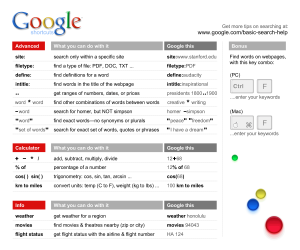
That is very fascinating, You’re an excessively skilled blogger.
I have joined your rss feed and stay up for in search of extra of your wonderful post.
Also, I have shared your web site in my social networks