Recently I was out to dinner with a couple of friends. During almost the entire evening at least one of them had their nose in their phone. They were responding to texts/private messages, or answering a phone call, or listening to voice mails, or responding to emails. I was appalled by their lack of manners, not just to me, but to each other! Several of these friends are also obsessed with the news. When I pressed them on it, they didn’t seem to think they had spent that much screen time and that it wasn’t disruptive. I wondered to myself just how much time they were actually spending on their phone.
And then I started wondering how much time /I/ actually spend on my phone!
What is Screen Time?
Well, lucky me, because the next iOS for my iPhone and iPad will be available in September and includes a new app called “Screen Time”. I’ve signed up for the beta version of iOS 12 to try it out. Of course I’m installing it on my iPad and not my iPhone. I use my iPhone extensively for business. If my iPhone were to be suddenly unavailabe, I’d be up a creek without a paddle! So far, here is what I have found: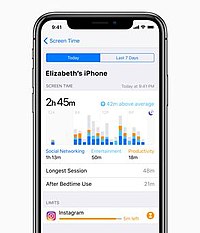
- Although I installed Screen Time on my iPad, it says that it is providing results for “All Devices”. Since I generally use the same apps on my phone and my tablet, I wasn’t really sure if it was showing results for both. I did a little test and played a game on my phone that is not on my iPad. The time I spent playing that game did not show up on the results. In addition, it said I picked up my “phone”, on average, every 22 minutes. Again, it is showing results for the iPad.
- Since I don’t use my iPad that much, and when I do, it is primarily for entertainment, the results are a little skewed. Once I install iOS 12 on my iPhone, I’ll have a better idea of how I’m actually using my devices.
- I do like that it tells me where I’m spending my time: Productivity, Social Networking, Entertainment, and Games.
Helpful hints:
Are you concerned about how much time you are spending on your mobile devices? Telling yourself to just put it down isn’t really much help. Here are some things I have found helpful on my iPhone:
- Putting my phone in another room during meals. I can still hear it ring, and if it is important, I can easily get up
- Turning off all notification sounds. In Settings, select “Notifications”. Then you can go through the list of all of your apps one by one. Which of these apps should be allowed to interupt you with notifications? Which should not?
- If I really don’t want to be disturbed, I turn the ringer off. My phone still communicates with my Fitbit watch, so when someone is calling I get a notification on my watch. Again, if it’s important, I can easily get up. If I really, really don’t want to be disturbed, I will take off my Fitbit.
- Changing my iPhone to greyscale. It is a much less attractive distraction when there is no color involved. In Settings, select General, then select Accessibility. Scroll to the bottom of that screen and select “Accessibility Shortcut”. Click on “Color Filters”. Then triple tap the home button to make your iPhone greyscale. Triple tap again to bring the color back.
- Use a timer. If you do want to check social media but want to make sure you’re not spending two hours catching up with your Facebook friends, set a timer. It’s best if you set it in a different room. For example, if I’m in my home office, I can set the microwave timer. That provides me with a persistent reason to get up and head to the kitchen to turn off the timer!
Screen Time for Kids:
Screen Time will also allow you to restrict your children’s use of their iPhone and iPad. I would suggest trialing Screen Time for yourself first. Then you’ll know how best to introduce it to your kids.
Chris Eddy of Geek For Hire, Inc. has been providing computer service to families and small businesses with Mac’s and PCs for the past fifteen years. His company is highly rated by both the BBB (Better Business Bureau) and by Angie’s List. You can find more on our website, or give us a call 303-618-0154. Geek For Hire, Inc. provides onsite service (Tier 3) to the Denver / Boulder / Front Range area as well as remote service throughout North America.
We’ve been using Amazon Prime for the past few years. We like the free 2-3 day shipping and the online streaming. I haven’t tried the Kindle lending library yet. I’ll try that next! Prime is normally $119/year ($59 for students!), but you can try it for 30 day for free by clicking on this link: Try Amazon Prime 30-Day Free Trial (Any links to products or services in this post may be affiliate links. If they are, we may receive a small commission when you click on it. Rest assured, your price will be the same!) If you’d like to receive our newsletters in your email, please click here.
One thought on “Screen Time – Managing time on your Mobil Devices”