Contents
Click for Remote Support
From Rochester to Reno, from Ft. Lauderdale to Ft. Collins, from Portland Maine to Portland Oregon, or from Toronto to Toledo, as long as you have a reliable connection to the internet, and are not experiencing equipment problems, we should be able to provide remote technical support. Some of our services are listed HERE.
We’re using our computers more than ever. What may have been a minor glitch has turned into a major headache, now that you work from home more and more. If you have an internet connection, our Online Remote Support Service can be your solution.
We’ve been providing remote support for years, and that might be just what you need. Using our live remote assistance tool, we can view your Mac or PC desktop and control your mouse and keyboard to help find an answer. We generally use the GoToAssist tool from Citrix.
We’ve provided Remote Support as far away as Dublin, Ireland when a family member was there. More recently we provided support to Rochester, NY, Washington State, Florida, Texas, and many other locations.
And, unlike other companies, once we terminate the remote session, we’re not able to reaccess your computer unless you provide explicit permission.
Read some of our Testimonials.
FAQs
Q1: How does the service work?
A1: Once you connect to the Remote Technical Support service, you are prompted to download a small plug-in that allows us to view your screen and share control of your mouse and keyboard. You can take control by moving your mouse. You are in charge at all times. However, we may ask you to let us “drive”.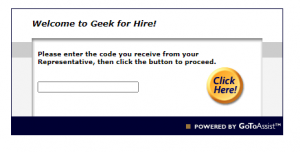
Q2: Can you look through files without my knowledge?
A2: No. To clarify, we only see what you see on your computer screen. Before the session begins, we’ll ask you to close all documents with private information.
Q3: How is security maintained?
A3: You and Geek For Hire are connected through a communication server. The screen data is encrypted and can only be viewed with GoToAssist software. After the session, we can no longer see your screen or access your computer.
Q4: What are the minimum requirements for my computer and Internet connection for a Remote Technical Support Session?
A4: You will need:
- PC: Windows XP, Vista, Windows 7, Windows 8.1, Windows 10, or Windows Server 2003, 2008 or 2012
– or – - Mac OS® X v10.5 or later
- Stable Internet connection (at least 64kbit/s) with a cable modem, ISDN, DSL or better
- Modern Web browser: The current version of Mozilla Firefox, Google Chrome, Safari or Internet Explorer 8 or above
- Ability to make direct outgoing TCP connections or availability of an HTTP proxy or a SOCKS server — We will explain this if there is an issue.
Q5: Is the plug-in virus free?
A5: Yes, the plug-in is safe. We’re very concerned with Internet safety and perform regular virus checks and updates. If you see a warning message on your screen, that is a default message from your browser for all executable files.
Q6: What is the size of the file that I will download?
A6: The file size is about 2.5 MB.
Q7: Are any files left on my computer after the session?
A7: The Remote Technical Support plug-in stays on your computer but does not work without a new encryption key, which requires you to request a new session. You initiate Screen-sharing, not Geek For Hire.