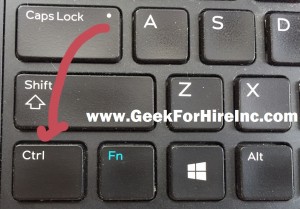Thanks for subscribing to our newsletter! As promised, here is a list of shortcuts for your Windows machine:
The Control Key:
- CTRL + A = Select All
- CTRL + B = Bold
- CTRL + C = Copy
- CTRL + I = Italics
- CTRL + N = New
- CTRL + P = Print
- CTRL + R = Refresh the active window
- CTRL + S = Save
- CTRL + U = Underline
- CTRL + V = Paste
- CTRL + X = Cut
- CTRL + Y = Redo or Repeat
- CTRL + Z = Undo (My favorite!)
- CTRL +F4 = Close the active document
- CTRL +F5 = Refresh the active window
- CTRL + Left arrow = Move cursor to beginning of previous word
- CTRL + Right Arrow = Move cursor to beginning of next word
- CTRL + Up Arrow = Move cursor to beginning of previous paragraph
- CTRL + Down Arrow = Move Cursor to beginning of next paragraph
- CTRL + ESC = Open the Start Menu
The Windows Key: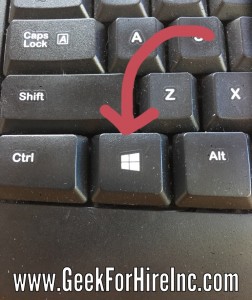
- The Windows Logo Key all by itself will bring up the “Start” menu. You know, the icon you tap when you want to cleanly shut your machine down.
- Windows Key + D will show you the Desktop.
- Windows Key + E will bring up your Windows Explorer page so you can see how much space you have left on your machine and where all of your files are.
- Windows Key + L will lock your screen. You’ll need to log in again, but all your open Windows will still be there.
- Windows Key + M will minimize all of your open Windows. This is also known as the “Boss” key!
- Windows Key + T will cycle through your running programs on the taskbar.
- Windows Key + Space Bar will show your Desktop for as long as you press down the Windows key.
- Windows Key + a number will bring up the program pinned to the taskbar in the position indicated by the number. (Note that this is similar to the ALT+Tab shortcut in that it brings you to another Window.)
- Windows Key + Tab will cycle through your open programs using 3D. (Try that one. It’s pretty cool!)
- Windows Key + Home will minimize all your open windows except the one you’re currently working on.
Want to learn how to create a new password that is secure and easy to remember? Click to receive our guide.