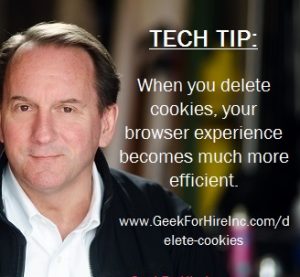Not everyone knows that December 4th is National Cookie Day. And if you did know that, you’re probably thinking about the chocolate chip variety! At Geek For Hire, Inc., when someone says “cookie,” we think “Delete Cookies!” and of the little tracking code that is left behind when you visit most websites. Now that “Black Friday” and “Cyber Monday” are over, it is a good time to go through your settings and remove any tracking information.
Contents
What Are Cookies?
A cookie is a code that is stored on a file associated with your web browser on your computer. It is used to uniquely identify you without personally identifying you. Here is Chris’ explanation:
“I think of a cookie as a sticky note with a six on it. A website will place that sticky note on your forehead. When you visit that website again, it looks at your sticky note and says, “Oh! You’re a six!” and will put a little check-mark to indicate you’ve revisited.”
How do Cookies work?
Cookies track your activity on a particular website. Some websites collect and store a lot of information: others, just a little. For example, the Geek For Hire, Inc. website uses StatCounter to track the number of visitors to our site. When you visit our site, StatCounter places a cookie on your computer or phone. This helps us know how many visitors we’ve had, how many of those are repeat visitors, and what pages they looked at. Cookies do not generally track personally identifiable information.
Should you Delete Cookies on your computer?
Absolutely. When you leave cookies on your machine for months or years, the performance of your browser may be sluggish. (When there are more than 500 files in a folder, the file system becomes ineffective. The website you’re visiting will need to look at all the files in the folder to make sure it gets all the relevant data. The more files you have, the longer it will take.) When you delete cookies, your browser experience becomes much more efficient.
How do you Delete Cookies?
Follow these steps to delete cookies on your machine:
- Open your web browser
- Click on “Tools”. If you don’t see a menu bar with “tools”, look on the far right side of your browser for a menu icon or three little dots.
- Click on “Options”
- Click on “Privacy and Security”
- Click on “Browsing History” or “Cookies”
- Select the cookies you want to delete. Some browsers let you delete cookies for individual websites, others let you delete cookies for the past day. You should also have the option to delete ALL cookies.
- If you use more than one browser, for example, Firefox and Chrome and Safari, you’ll need to repeat these steps for each browser.
WARNING:
When you delete cookies from your browser history, the browser will forget all of your login information for your bank, Amazon, Facebook, etc. You will need to log into those websites again. Make sure you know your passwords or are ready to change your passwords at the same time.
Check out this article about how to delete cookies on your iPhone.
Another Definition of Cookies:
I also like this definition from Thrillist:
“Simply put, “cookies” are actually small packets of data sent to your browser from websites you visit, containing information about your activity on the page, which your browser then saves as a small text file. That information can include your username and password, site preferences, or what you might’ve left in your Amazon shopping cart — the browser saves that stuff so you don’t have to re-enter it every time, which is nice.
“There are multiple different types of cookies which behave in different ways: Some are erased when you close the window, while others are stored on your hard drive until they expire (or you delete them).
“As for why they’re called cookies, there’s actually a straightforward explanation: It’s a play on “fortune cookies” (because they contain hidden information).”
Conclusion:
Just like changing the batteries on your smoke detector twice a year when the time changes, remember to delete all of your cookies on National Cookie Day. (And maybe two or three other times per year too.)
I’ve created a Free Report to protect you from “phishing” scams. Click here to receive it!
INFORMATION ABOUT GEEK FOR HIRE, INC.
Chris Eddy of Geek For Hire, Inc. has provided computer service to families and small businesses with Mac’s and PCs for the past eighteen years. Angie’s List and the BBB rate Geek For Hire very highly. You can find more on our website, or give us a call 303-618-0154. Geek For Hire, Inc. provides onsite service (Tier 3 support) to the Denver / Boulder / Front Range area and remote service throughout North America.
Here’s a link to our Covid19 Policy.
We’ve been using Amazon Prime for the past few years. We like the free and fast shipping. With Prime, we have access to online streaming too. Prime is usually $119/year, but you can get a free 30-day trial by clicking on this link: Try Amazon Prime 30-Day Free Trial. As an Amazon Associate, we earn from qualifying purchases.