Recently, a Facebook friend was complaining about all of the emails she had in her Gmail inbox. She ended up deleting any email that was more than one year old! Gmail makes it really easy to organize, so there IS a better way to get to #InboxZero than by deleting everything. If you need help to Organize your Gmail, read on:
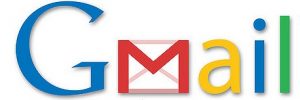 Organize Your Gmail:
Organize Your Gmail:
The first thing you want to do is to think of the email categories (or folders) that are relevant to you. Some basic categories might include:
- Friends
- you can even set up one folder for your best friends that you email a lot
- Family
- Again, you can set up a separate folder for each family member
- Business
- Whether you work for a corporation, or are an entrepreneur, your sub-folders might include Vendors, Marketing, Sales, Etc.
- Hobbies
- One folder for each Hobby
- Organizations you belong to
- Do you volunteer in your community or belong to professional organizations?
The second step to Organize Your Gmail is to set up the folders (Gmail calls them labels) you think you’ll need. Click on the wheel near the top righthand side. Then click on Settings. The first option is “General”, the second option is “labels”. Click on Labels. Near the bottom of your screen is a button titled “Create New Label”. Click on that.
- Next create one label for each of the categories you specified above. For sub-categories, create another label which is”nested” under the main category.
- Once you have all your labels created it’s time to move your emails. Don’t worry! you wont be moving each individual email one at a time. You’ll be creating rules to properly filter each email as it arrives into your inbox.
- Open (or click on) an email that you would like to file. Then, click on the tag icon at the top of the email and create a label for that email. Next, click on the down arrow on the right side of the Search bar. Enter the email into the email box, or, if it is about a particular subject, enter that into the “Has The Words” box. Be sure to include quote marks if there is more than one word for your search. Then click on “Create Filter With This Search” at the bottom right of the window.
- A new box will pop up with your options. Remember to select the correct label for your selection. And, if you have a number of emails already which meet that criteria, click on the “Also apply filter to matching conversations” box. You have a number of other options here too. You can automatically file the email without it reaching your inbox, or you could mark it as important.
Then, follow the same steps to Organize Your Gmail until everything is labeled and neatly filed!
Please forward this to a friend if you found this helpful!
Chris Eddy of Geek For Hire, Inc. has been providing computer service to families and small businesses with Mac’s and PC’s for the past fifteen years. His company is highly rated by both the BBB (Better Business Bureau) and by Angie’s List. You can find more on our website, or give us a call 303-618-0154. Geek For Hire, Inc. provides onsite service (Tier 3) to the Denver / Boulder / Front Range area as well as remote service throughout North America.
We’ve been using Amazon Prime for the past few years. We like the free 2-3 day shipping and the online streaming. I haven’t tried the Kindle lending library yet. I’ll try that next! Prime is normally $99/year, but you can try it for 30 day for free by clicking on this link: Try Amazon Prime 30-Day Free Trial (Yes, we’ll get a small commission if you sign up.)