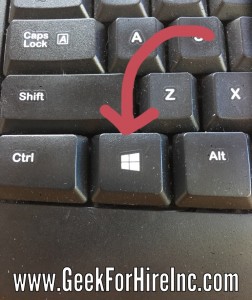I know a couple of the shortcuts that you can use with the “Windows” key. I was wondering the other day if there are more that might make my life easier. Turns out, there are!
I like knowing the shortcuts because I’m a keyboard user. Taking my hands off the keyboard to negotiate with my mouse is “time consuming” in a world where every second counts. If you’re a keyboard user like me, you’re welcome!
In case you don’t know, the Windows key looks like this:
So, here goes:
- The Windows Logo Key all by itself will bring up the “Start” menu. You know, the icon you tap when you want to cleanly shut your machine down.
- Windows Logo Key + L will lock your screen. You’ll need to log in again, but all your open Windows will still be there.
- Windows Logo Key + M will minimize all of your open Windows. This is also known as the “Boss” key!
- Windows Logo Key + E will bring up your Windows Explorer page so you can see how much space you have left on your machine and where all of your files are.
- Windows Logo Key + D will show you the Desktop.
- Windows Logo Key + Space Bar will show your Desktop for as long as you press down the Windows key.
- Windows Logo Key + T will cycle through your running programs on the taskbar.
- Windows Logo Key + a number will bring up the program pinned to the taskbar in the position indicated by the number.
- Windows Logo Key + Tab will cycle through your open programs using 3D. (Try that one. It’s pretty cool!)
- Windows Logo Key + Home will minimize all your open windows except the one you’re currently working on.
If you’d like to learn more shortcuts, check out this page from Microsoft, or this one from Shortcut Mania.![]()
There are so many keyboard shortcuts. Look for more tips in the coming weeks!
Chris Eddy of Geek For Hire, Inc. has been providing computer service to families and small businesses with Mac’s and PC’s for the past fourteen years. His company is highly rated by both the BBB (Better Business Bureau) and by Angie’s List. You can find more on our website. Geek For Hire, Inc. provides onsite service (Tier 3) to the Denver / Boulder / Front Range area and remote service throughout North America.
We’ve been using Amazon Prime for the past few years. We like the free 2-3 day shipping and the online streaming. I haven’t tried the Kindle lending library yet, but I’m tempted! Prime is normally $99/year, but you can try it for 30 day for free by clicking on this link: Try Amazon Prime 30-Day Free Trial (Yes, we’ll get a small commission when you sign up.)