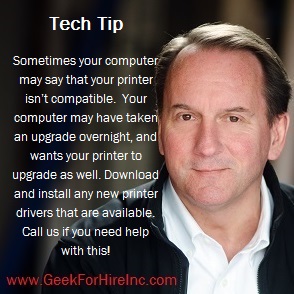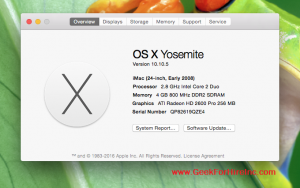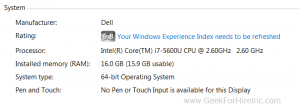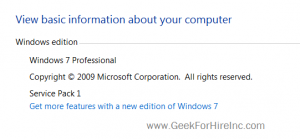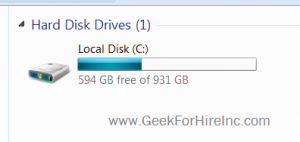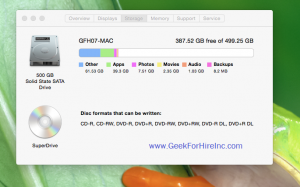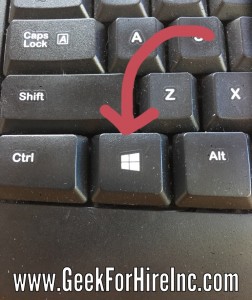Have you heard of the “Internet of Things” and wondered what it is? I know I have. Every time I hear the term, I have to think for a second to remember what it is all about!
Internet of Things refers to things connected to the Internet, things you might not expect to be connected together. Things as small as a lightbulb or as large as a refrigerator can be connected. Wikipedia has a good definition:
“The Internet of things (IoT) is a system of interrelated computing devices, mechanical and digital machines, objects, animals or people that are provided with unique identifiers (UIDs) and the ability to transfer data over a network without requiring human-to-human or human-to-computer interaction.”
We have Kevin Ashton to thank. Way back in 1999 he coined the term:
“I knew I wanted to get the word ‘internet’ into it, because then I could get some buy-in,” says Ashton. “All these old, white-guy CEO types were very excited about the internet, but at that time it was still just the dot .com revolution. It was all websites. For most people the internet was still dial-up. The Internet was something you got on via CDs from AOL.”
“No one was talking about the Internet of anything.”
Following are some real-life examples of the Internet of Things: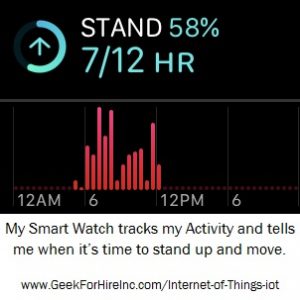
- Your watch tells you it is time to stand up and walk
- You tell your smart speaker to play your favorite music
- Your vacuum tells you to change its filter
- You tell the thermostat to turn up the heat when you are ten minutes away from home
- Your security system sends you an alert
- You turn the lights on or off in your home – from your cell phone
- Your front door opens when you’re on vacation, but only for the house-sitter
What’s next for the Internet of Things?
According to IoT Analytics, there were approximately 9.5 billion active IoT devices at the end of 2019. And ThriveGlobal says that IoT will grow to 75 billion devices by 2025. Expect more of your devices to be connected to the Internet. You may move from simply owning a Smart TV to an entire Smart Home.
As always, Geek For Hire encourages you to be careful about what you share on the Internet! Here’s our article on how to delete your Alexa recordings.
Information about Geek For Hire, Inc.
I’ve created a Free Report to protect you from “phishing” scams. Click here to receive it!
Chris Eddy of Geek For Hire, Inc. has been providing computer service to families and small businesses with Mac’s and PCs for the past eighteen years. Angie’s List and the BBB rate Geek For Hire very highly. You can find more on our website, or give us a call 303-618-0154. Geek For Hire, Inc. provides onsite service (Tier 3 support) to the Denver / Boulder / Front Range area as well as remote service throughout North America.
We’ve been using Amazon Prime for the past few years. We like the free and fast shipping. With Prime, we have access to online streaming too. Prime is usually $119/year, but you can get a free 30-day trial by clicking on this link: Try Amazon Prime 30-Day Free Trial. As an Amazon Associate, we earn from qualifying purchases.