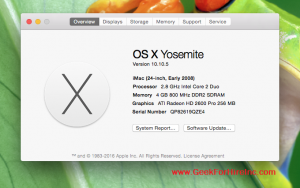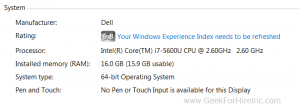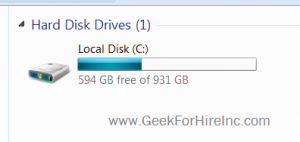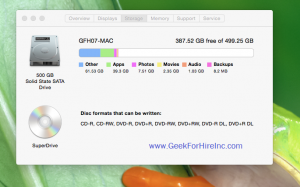For the past several years, whenever Chris had to replace a hard drive in a Mac or PC or is designing a new computer for a customer, he always recommends that they get a Solid State Drive (SSD), rather than the traditional Hard Disk Drive (HDD). Why?
For a long time, I just didn’t get it. Why is “newer” always “better” for these geeks?! Chris patiently explained to me some of the benefits.
More Robust:
Because a Solid State Drive has no moving parts, there aren’t any parts to break. This makes the SSD perfect for those who don’t count “grace” as one of their better qualities. It’s also a better choice for frequent travelers.
Speed:
SSD’s are faster. Machines with an SSD will boot faster, open programs faster, transfer files faster. Games process more quickly too. When seconds count, choose an SSD.
Lighter:
When you’re lugging a laptop through an airport, you want to shed every excess ounce that you can. SSD’s weigh less than the HDD’s.
Downside:
SSD’s are more expensive to purchase than HDD’s. But, considering that the SSD will last longer, that’s only a short term problem. If you’re looking to get a new machine under $500, you will be getting a standard hard drive.
Here’s a great explanation from PC Magazine of how an HDD saves your data:
“The traditional spinning hard drive (HDD) is the basic nonvolatile storage on a computer. That is, it doesn’t “go away” like the data on the system memory when you turn the system off. Hard drives are essentially metal platters with a magnetic coating. That coating stores your data, whether that data consists of weather reports from the last century, a high-definition copy of the Star Wars trilogy, or your digital music collection. A read/write head on an arm accesses the data while the platters are spinning in a hard drive enclosure.”
And here’s a description from TechTerms on how the Solid State Drive works:
“While SSDs serve the same function as hard drives, their internal components are much different. Unlike hard drives, SSDs do not have any moving parts (which is why they are called solid state drives). Instead of storing data on magnetic platters, SSDs store data using flash memory. Since SSDs have no moving parts, they don’t have to “spin up” while in a sleep state and they don’t need to move a drive head to different parts of the drive to access data. Therefore, SSDs can access data faster than HDDs.”
Here are some additional articles that compare SSDs and HDDs:
- Lifewire (13 May 2019)
- Storage Review (May 2019)
Purchasing Recommendations:
When a customer needs to have their machine rebuilt, Chris recommends this internal SSD from Samsung.
Remember that
And if you ever need help partitioning your HDD or SSD, give us a call.
Please forward this to your friends who may need a new hard drive in their Mac or PC.
Information about Geek For Hire, Inc.
I’ve created a Free Report to protect you from “phishing” scams. Click here to receive it!
Chris Eddy of Geek For Hire, Inc. has been providing computer service to families and small businesses with Mac’s and PCs for the past eighteen years. Angie’s List and the BBB rate Geek For Hire very highly. You can find more on our website, or give us a call 303-618-0154. Geek For Hire, Inc. provides onsite service (Tier 3) to the Denver / Boulder / Front Range area as well as remote service throughout North America.
We’ve been using Amazon Prime for the past few years. We like the free and fast shipping. With Prime, we have access to online streaming too. Prime is usually $119/year, but you can get a free 30-day trial by clicking on this link: Try Amazon Prime 30-Day Free Trial. As an Amazon Associate, we earn from qualifying purchases.
Original post: 28 April 2015
Updated: 11 June 2019