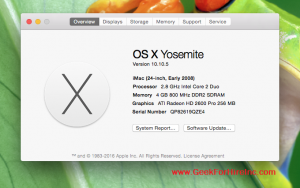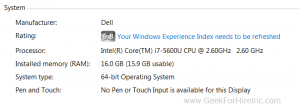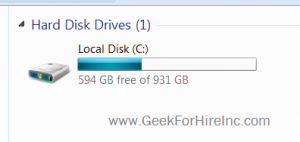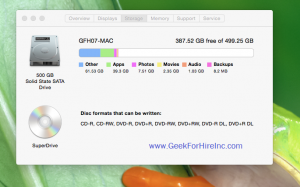Decoding Tech Terms
Are you as confused as I sometimes am about common Tech Terms? When Chris talks about RAM and Memory and CPU and gigs of storage, I’m not sure what he is saying. I’ve done some digging to see if I can help explain CPU in non-Tech terms.
Computer Processing Unit or CPU
The CPU is a component in your computer where the actual calculations are carried out. Here’s a good explanation from TechTerms:
“The CPU is the primary component of a computer that processes instructions. It runs the operating system and applications, constantly receiving input from the user or active software programs. It processes the data and produces output, which may stored by an application or displayed on the screen.
The CPU contains at least one processor, which is the actual chip inside the CPU that performs calculations. For many years, most CPUs only had one processor, but now it is common for a single CPU to have at least two processors or “processing cores.” A CPU with two processing cores is called a dual-core CPU and models with four cores are called quad-core CPUs. High-end CPUs may have six (hexa-core) or even eight (octo-core) processors. A computer may also have more than one CPU, which each have multiple cores. For example, a server with two hexa-core CPUs has a total of 12 processors.”
Which Processor do you have?
For a Mac, click on the Apple in the top left corner, then select “About this Mac”. Finally, click on “Overview” to see your Processor.
For a Windows machine, click on the Start menu, then click on Control Panel, and finally select System.
Chris Eddy of Geek For Hire, Inc. has been providing computer service to families and small businesses with Mac’s and PC’s for the past fifteen years. His company is highly rated by both the BBB (Better Business Bureau) and by Angie’s List. You can find more on our website. Geek For Hire, Inc. provides onsite service (Tier 3) to the Denver / Boulder / Front Range area as well as remote service throughout North America.
We’ve been using Amazon Prime for the past few years. We like the free 2-3 day shipping and the online streaming. I haven’t tried the Kindle lending library yet. I’ll try that next! Prime is normally $99/year, but you can try it for 30 day for free by clicking on this link: Try Amazon Prime 30-Day Free Trial (Yes, we’ll get a small commission when you sign up.)