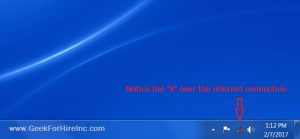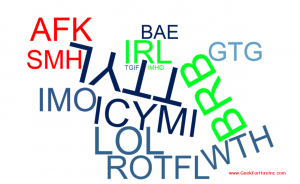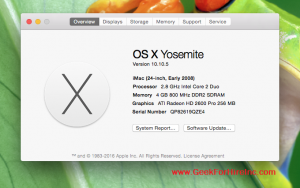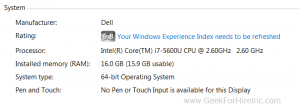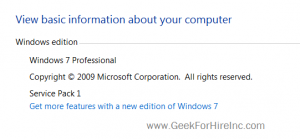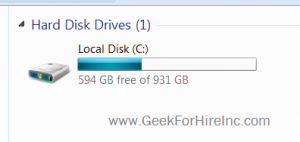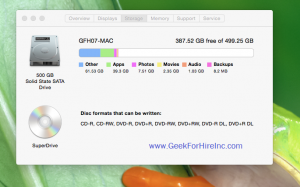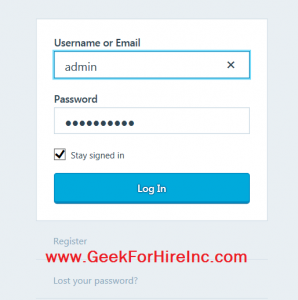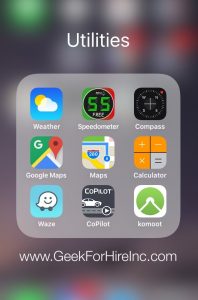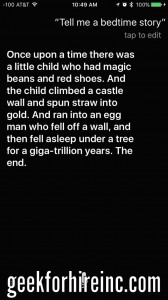It’s winter here in Colorado and that means blown down or frozen power lines. The power goes out at our home about once every four to six weeks in the winter and we’ve learned what to do to keep our equipment safe.

It’s really simple:
When the power first starts to flicker – the lights turn off for a half second or the smoke detector beeps – we go around the house and unplug everything from the wall. This includes the computers, printer, TV, stereo, entertainment system, everything that would be expensive or inconvenient to replace.
What about a Surge Protector?
Surge protectors are okay, because you are not always at home when the power goes out and they do provide a small amount of protection. Just know that they are not always able to provide 100% protection to all of your equipment.
Don’t forget your Router:
Remember to unplug your router as well. Many times, we’ve been called to a client after a power outage and they’re no longer able to get their internet service. Sometimes the power surge will “fry” the router and there’s nothing to be done but to get a new one.
If your power had been out and you need help adjusting your settings for your printer or router, just let us know!
Chris Eddy of Geek For Hire, Inc. has been providing computer service to families and small businesses with Mac’s and PC’s for the past fifteen years. His company is highly rated by both the BBB (Better Business Bureau) and by Angie’s List. You can find more on our website, or give us a call 303-618-0154. Geek For Hire, Inc. provides onsite service (Tier 3) to the Denver / Boulder / Front Range area as well as remote service throughout North America.
We’ve been using Amazon Prime for the past few years. We like the free 2-3 day shipping and the online streaming. I haven’t tried the Kindle lending library yet. I’ll try that next! Prime is normally $99/year, but you can try it for 30 day for free by clicking on this link: Try Amazon Prime 30-Day Free Trial (Yes, we’ll get a small commission when you sign up.)