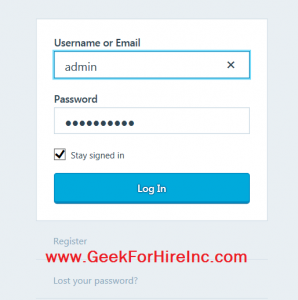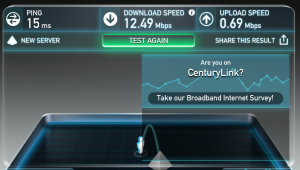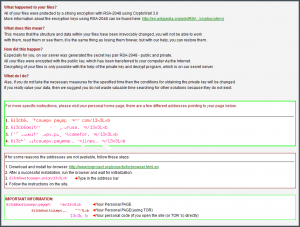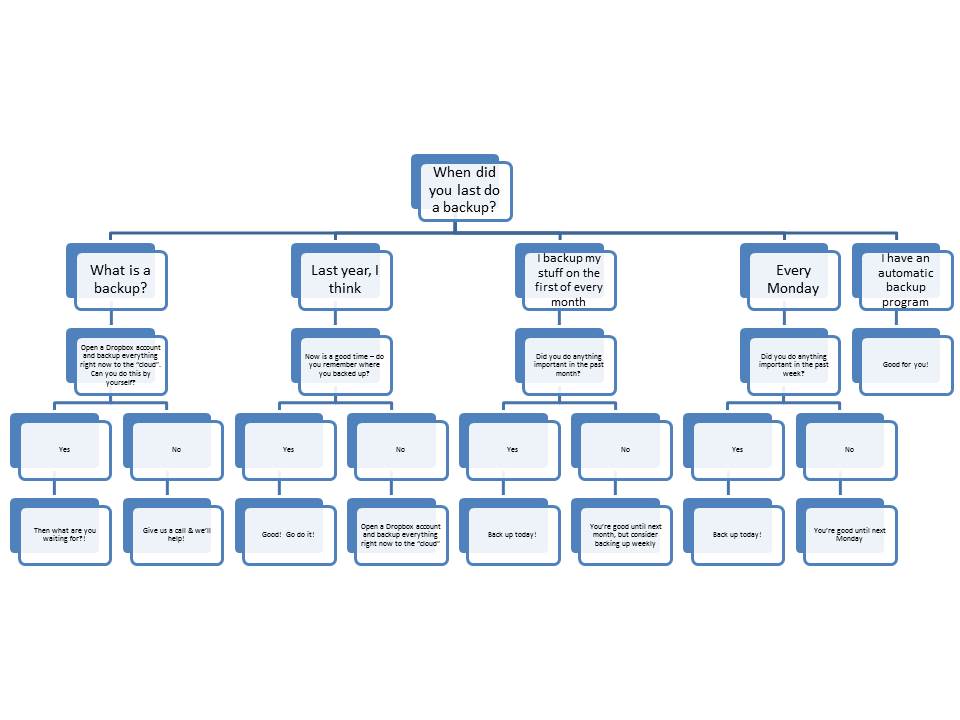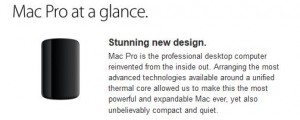It’s the fear of laptop owners everywhere. You’ve staked out your teeny spot at the local coffee shop. You’ve finished your first latte and head up for your next one. Heading back to your seat you trip and quickly regain your balance. But not quickly enough. Your cry rings through the shop: “I spilled coffee on my laptop!”
The next few minutes are really important.
First:
Turn off your machine and pull the power cord out.

Second:
Turn the machine upside down. Stop the flow of the liquid into your machine immediately.
Third:
Remove your battery and place it in a container covered with rice.
Fourth:
Remove any peripherals: USB devices, Memory Cards, etc.
Fifth:
Clean the liquid from the surface of your machine with a cloth or Q-tips. Chris thinks paper towels and napkins are best, because they are immediately absorbent.
Last:
Let it sit upside down for 24-48 hours before plugging it back in. If it still doesn’t work, it’s time to call in a professional.
Words of Wisdom from Chris:
- Spilled coffee on your laptop can be worse than dropping it, because it’s hard to tell where the liquid has gone, and different kinds of liquid have a worse effect than others.
- The volume of the liquid is important.
- If it’s a small volume of liquid (1-2 ounces), quickly wipe the top of the surface with a paper towel or napkin to get most of the liquid off the surface, then grab the computer firmly by the sides, and try shake any liquid that may have made it inside off and out for 5-10 seconds. Open the computer lid to about 30 degrees, and stand the computer up on it’s side with the hot air vent at the top. Leave the computer alone for a day, and retry the computer the next day.
- Spilling a pint glass of water is worse than “clutzing” a small spill as you move your glass over the keyboard. If you do the “pint glass” kind of spill, Remove the battery, and disconnect any connected wall power from the computer. Stand up immediately, grasp the computer firmly with your hands on the right and left side of the keyboard, extend your arms outward to lock your elbows, and firmly sweep the computer from up to down many times as you use centrifugal force to eject the liquid from the computer.
- Electronic connectors do not like liquid, because it causes “short circuits” and promotes corrosion. Plain coffee and plain water are the most benign of all liquids because they don’t have sugars or salts mixed in. Sugar in a liquid is worse because the sugar will make keys stick later, and will attract additional dust later – which will make your keys more sticky as the humidity goes up. Milk will have a less sticky effect than sugar, but is still conductive and will attract dust later. Soda is the worst because it has sugar and salt, making the liquid very conductive, very sticky, and tends to get in many different places inside your computer. Beer is good, except when mixed with electronics, then it is bad.
An Ounce of Prevention:
Keep your drink away from your computer, eg: near a wall and away from people traffic – but where you can easily look at it. If a Server approaches with your beverage, make eye contact and offer to receive it with your hands using a path that is away from your computer. Note: professional Servers tend to have excellent grip strength and dexterity, so if they insist on their placement, consider putting your hands under the drink as it moves across the table (to catch a drip should one occur), rather than try to forcibly snatch it from their hands. Being able to keep an eye on your beverage is good, because you might tip it over when you adjust the angle of the computer lid or when you push the computer away from you.
Reminder: Keep your data backed up so that problems like this don’t turn into business disasters! Most cloud based backup systems will automatically back up files as you save them. That means your data loss could be minimal. I use Dropbox (You’ll get 500mb free with this link.)
Chris Eddy of Geek For Hire, Inc. has been providing computer service to families and small businesses with Mac’s and PC’s for the past fifteen years. His company is highly rated by both the BBB (Better Business Bureau) and by Angie’s List. You can find more on our website, or give us a call 303-618-0154. Geek For Hire, Inc. provides onsite service (Tier 3) to the Denver / Boulder / Front Range area as well as remote service throughout North America.
We’ve been using Amazon Prime for the past few years. We like the free 2-3 day shipping and the online streaming. I haven’t tried the Kindle lending library yet. I’ll try that next! Prime is normally $99/year, but you can try it for 30 day for free by clicking on this link: Try Amazon Prime 30-Day Free Trial (Yes, we’ll get a small commission when you sign up.)