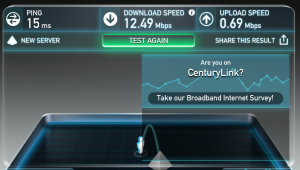As a Mac and PC repair company, when it comes to password mistakes, we’ve seen it all! From people using “password” to log into their investment account, to people giving their email password to a hacker who calls them on the phone. (“But he sounded like a such a nice guy!”)
Here are 10 password mistakes you don’t want to make when logging into an account on the internet.
- Don’t share your password with anyone. If someone needs to log into one of your accounts to fix something, make sure you trust them. And when they’re done, change your password on that account right away!
- Don’t save your passwords in the “cloud”. There have been a lot of hacking attempts, and corporations are not always as careful with your data as they should be. In fact, we’ve had two customers who have lost access to their password account. One of them needed to log into ALL of her accounts and change the password on each one! I keep all of my passwords in an Excel spreadsheet. The spreadsheet is on my computer, which has a pretty secure password, and the file itself is password protected with a 12 character phrase.
- Don’t keep a written list of your passwords next to your computer. (…or under your keyboard, or taped to your wall…)
- Don’t keep a written list in your planner (aka calendar) or phone book.
- Don’t auto-save passwords on your browser. This is the same logic as saving passwords in the cloud. Yes, it’s a pain to have to type it in each time, but corporations like Google and even Firefox don’t always follow great processes to keep your information secure.
- Don’t use sequential numbers or letters, like “111111” or “12345678” or “qwertyuiop” or “abcdefgh”. Click to receive our Guide on creating a secure AND easy-to-remember Password.

- Don’t use something easy to guess like “password”. Every year top security companies look to see which are the most commonly used passwords. (“Password” has always been in the top 5.) Wikipedia published this list in 2018. Make sure your password isn’t on this list!
- Don’t use a password that’s under six characters. The longer your password is, the better. In 2017, it took four hours to crack a simple eight-character password and 200 years to crack a simple 12 character password. In 2019, with computer speeds ever-improving, those times will be shorter. Take a look at this infographic for more details.

- Don’t use your name or your birthday, or any personal information.
- Don’t use your mother’s maiden name. In the last century, most women were married and took their husband’s name. In 2019, that’s all changed. Along with other personal information, figuring out your mom’s last name is pretty easy. Just take a look at one of your Facebook acquaintances for a few minutes. You’ll be able to figure out their mom’s name as well as other personal information in no time at all.
Which of these password mistakes have you made? Are there others I should have included? Let me know in the comments below!
Please share this with your brother-in-law, who is making these password mistakes!
Information about Geek For Hire, Inc.
Chris Eddy of Geek For Hire, Inc. has been providing computer service to families and small businesses with Mac’s and PCs for the past eighteen years. Angie’s List and the BBB rate Geek For Hire very highly. You can find more on our website, or give us a call 303-618-0154. Geek For Hire, Inc. provides onsite service (Tier 3 support) to the Denver / Boulder / Front Range area as well as remote service throughout North America.
We’ve been using Amazon Prime for the past few years. We like the free and fast shipping. With Prime, we have access to online streaming too. Prime is usually $119/year, but you can get a free 30-day trial by clicking on this link: Try Amazon Prime 30-Day Free Trial. As an Amazon Associate, we earn from qualifying purchases.