Staying safe online takes constant vigilance! Clicking on links in your email, an app, or on a random website can lead to lots of problems. But THINKING about it all the time is exhausting! Thankfully, there are a few shortcuts to ensure your online safety
Don’t give real answers: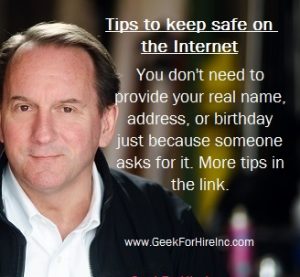
Probably the most important thing to remember is that not everyone is entitled to real answers. Closely guard your personal information. Who needs to know your birthday and why? Do you need to be at least 21 or 55? Make up a birth date to fit those criteria! Do they want to know what your zip code is to show you the closest store to you? Type in 80305 instead of 80302! No one except maybe your bank needs to know your mother’s maiden name. Come to think of it, most apps don’t even need to know your real name or email address. Which brings us to tip #2…
Create a throw-away email address:
It’s easy enough to set up a new email using Gmail. Use a fake name. Forward the emails to your real address so if there is something important you’ll be sure to receive it.
WiFi:
When you’re using WiFi away from your home, office, or other trusted location, be very careful to ensure that it is a legitimate service. Always ask the coffee shop, or wherever you are, what the name of their WiFi is. Be sure you are clicking on “Starbucks” and not “S1arbucks”. (Did you see what I did there?) And, you should always connect to WiFi on your phone or tablet via a Virtual Private Network or VPN.
Online Safety with a VPN:
A Virtual Private Network helps ensure your online safety. A VPN is encrypting software that masks your identity and location by hiding your IP address. Check out this article explaining what a VPN is and why you need one.
Banking:
If your bank gives you the option, you should check your balance online every day to make sure nothing nefarious is going on. (If they don’t offer online banking, I’d suggest switching banks. After all, this is the 21st Century!) Another thing you should expect from your bank is a robust Fraud Department. As a business, we’ve occasionally had to make online purchases from other countries. The Fraud Department at our bank calls us each time to make sure it’s really us doing the transaction. I appreciate their diligence.
Online purchasing:
If you make a lot of purchases online, you should probably open a new debit card at your current bank just for those transactions. When you make a purchase, go to your bank account online and transfer enough funds into the account for that specific purchase. If your information is compromised, you can easily close that account.
Passwords:

I know I’ve said this before. You can’t change your passwords often enough! Online safety starts with a secure password. Change your password on all of your apps and online accounts AT LEAST once a month. Don’t reuse passwords. Make sure they can’t be cracked. Use at least 12 characters. So many rules! Sign up for our free Guide to creating a secure and easy-to-remember password.
Location tracking:
Remember to check occasionally which apps are tracking your location. Yeah, you might have it locked down, but when you update the app, they may turn location tracking on again. Yes, you want the weather app to know where you are when you want to know how much snow you’re going to get. Once you have your forecast and close the app though, they shouldn’t still be tracking where you are.
Online safety at Libraries, Hotel Business Suites, and Internet cafés:
Most of us can do just about everything we need to online with our phone or tablet. But there are times when we need to visit a library, internet café, or the “Business Suite” at a hotel. Be especially careful in these locations. If you need to print an email, use your phone to email the document to your throw-away email account. Then log in to that account instead of your real email. If you do need to log into your real email, a financial account, or another secure app, change your password on that account as soon as you’ve completed your business. And use your phone or tablet to change your password, not the computer at the library or business suite.
Conclusion:
Online safety is a habit you can grow. Be aware of what information you’re sharing and where you are sharing it. What information can stay private? You can do this!
Do you have additional suggestions? Do you need more info or clarification? Write a comment below!
Information about Geek For Hire, Inc.
Chris Eddy of Geek For Hire, Inc. has been providing computer service to families and small businesses with Mac’s and PCs for the past eighteen years. Angie’s List and the BBB rate Geek For Hire very highly. You can find more on our website, or give us a call 303-618-0154. Geek For Hire, Inc. provides onsite service (Tier 3 support) to the Denver / Boulder / Front Range area as well as remote service throughout North America.
We’ve been using Amazon Prime for the past few years. We like the free and fast shipping. With Prime, we have access to online streaming too. Prime is usually $119/year, but you can get a free 30-day trial by clicking on this link: Try Amazon Prime 30-Day Free Trial. As an Amazon Associate, we earn from qualifying purchases.


