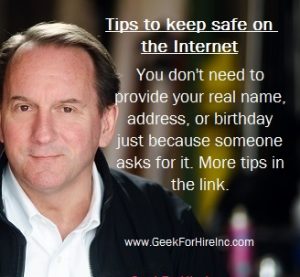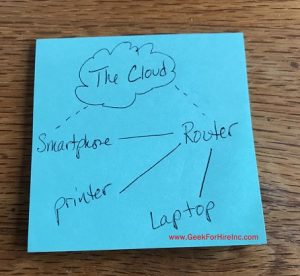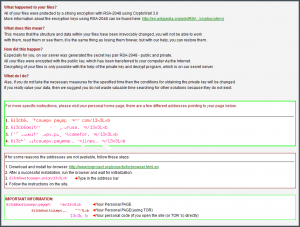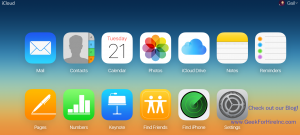We frequently get questions from our customers. Here’s one about saving files and computer data storage:
Question:
My computer is running out of memory. I have been using Dropbox on my computer for a while now.
I have files in Dropbox and they are also under “This PC”. I am thinking that the files under “This PC” should be cleaned up and then merged with Dropbox so that it isn’t using so much space. They are mostly duplicates. They will still be available on the computer any time and backed up and free up lots of space. Am I right.?
So paranoid about losing my files, mostly photos.
Answer:
The only thing I don’t like about Dropbox is that I cannot figure out how to save files in “the cloud” that are not also on my computer. So, yes, I’m paranoid about deleting things too. I would bet that there is a way to do it, but I haven’t figured it out yet.
I love Dropbox because it is a stress-free way to make sure that if my computer crashes, I still have all my files. But running out of space is a definite concern. Over the years, I have gone onto Dropbox a few times to see how I could delete a file from my computer but have it still stay in the Dropbox “cloud”. There is a way to do this. But, each time I look it up, I realize that it is too convoluted a process and there’s a non-zero risk I could lose my files.
So I keep everything…
Your Computer Data Storage Options:
When you’re running out of space on your computer you have four options:
Keep Everything:
This is by far the easiest option. Get a new larger Hard Drive or Solid State Drive and install it into your computer. This is my kind of option! My current laptop has a 2 TB SSD that is just under half full.
Delete files from your computer but not in the Cloud:
There are several cloud storage services to choose from. Figure out how to delete files from your computer but not from Dropbox. (If you’re more confident than I am, here’s the solution from two separate sources; one from the Dropbox Forum, and the other from Windows Report. (Or, of course, Chris could help you do this.) Dropbox also has something called “Selective Sync“.) If you’re wondering how to delete files on Dropbox, that’s easy! Just delete it from your computer, and it’ll be gone from Dropbox too.
Prune your files:
Start deleting the files you’ll never use again.
- Do you really need those nine awful selfies you took? Why not just keep the one you posted on social media?
- Do you need to keep the 17 drafts of the document you wrote for work in 2014?
- When was the last time you emptied the “trash” folder?
Move data to an external SSD:
Back up all of your data to an external Solid State Drive (SSD), test that the files are really there, then delete them from your computer. Write the date on the SSD, and maybe print out the directory file, and put that all into an envelope. That way you can see later which drives have what data.
Please note: We often recommend products, parts, and resources that we like. Some of these are affiliate links, and we may receive a commission at no additional cost to you. As an Amazon Associate, we earn from qualifying purchases.
You might wonder why I specify a Solid State Drive. SSDs are more robust than standard physical Hard Drives or other computer data storage options like thumb drives. And, they are faster; much faster! Chris put together a list of recommended computer data storage devices.
You can also save all your photos from a trip to an SSD. Then you can bring it with you when you visit family and friends to show them too!
Back-Up Your Data:
But don’t forget! You should still be backing up your data on a very regular basis. A friend once told me: “Data doesn’t exist unless it is stored in three separate places.” In my case, I’ve got stuff on my computer, the cloud via Dropbox, and an external SSD that I back up to about once a month. Here’s a link to the SSD I use for backups.
(Are you still wondering what the cloud is? Here’s an article I wrote in 2018.)
Information About Geek For Hire, Inc.
I’ve created a Free Report to protect you from “phishing” scams. Click here to receive it!
Chris Eddy of Geek For Hire, Inc. has provided computer service to families and small businesses with Mac’s and PCs for the past eighteen years. Angie’s List and the BBB rate Geek For Hire very highly. You can find more on our website, or give us a call at 303-618-0154. Geek For Hire, Inc. provides onsite service (Tier 3 support) to the Denver / Boulder / Front Range area and remote service throughout North America.
Here’s a link to our Covid19 Policy.
We’ve been using Amazon Prime for the past few years. We like the free and fast shipping. With Prime, we have access to online streaming too. Prime is usually $119/year, but you can get a free 30-day trial by clicking on this link: Try Amazon Prime 30-Day Free Trial. As an Amazon Associate, we earn from qualifying purchases.
More Tips Here:
- Are VPNs worth it? More here.
- Are you interested in learning more about Extreme Privacy?
- We have seen a lot of Facebook hacking lately. Here’s what you should do ahead of time to keep your account safe.
- And here are the 10 Password Mistakes you don’t want to make!