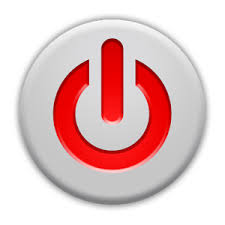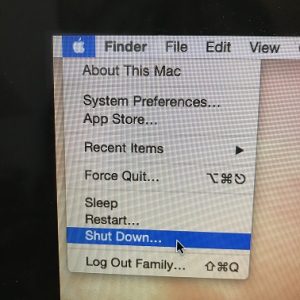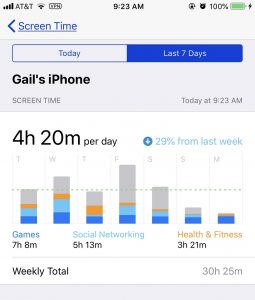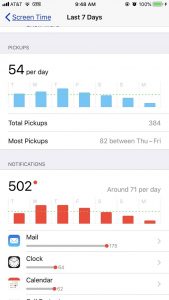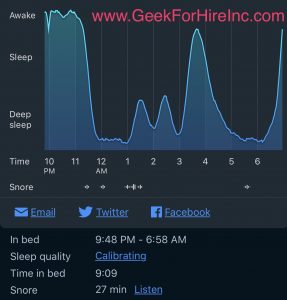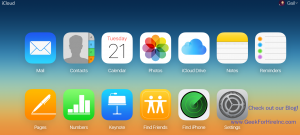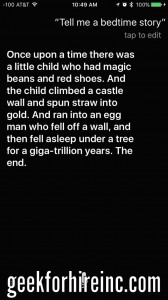Whether it’s time for back-to-school, Black Friday, or Cyber Monday, you may be thinking about a new kid-friendly tablet computer. We don’t have kids, so I won’t be able to personally review any of these. But there are several articles out there that examine the best tablets for kids. Some of the features you need to consider are:
- Durability – How careful is your kid? Are they a neatnik or a clutz?
- Battery Life – how long will the battery last without plugging it in? How long will it take to recharge?
- Storage – Consider photos, emails, and texts
- Access to games and apps
- Size – Will it easily fit into your child’s backpack? Will it get lost in the couch cushions?
- WiFi – How hard will it be to connect to WiFi in different locations?
- Price – What’s your budget?
- Operating System – Android? iOS? etc.
- Ports – Will your child need to plug anything in to the tablet?
Please note: we will often recommend products, parts, and resources that we like. Some of these we receive an affiliate commission for at no additional cost to you. See our full policy.
Best Tablets For Kids:
Here are the highlights:
PC Magazine
….likes the Amazon Fire HD ($140) and the iPad ($250) the best, although the Barnes & Noble Nook ($50) ranked pretty high as well. Here’s what they have to say:
“The Fire HD 8’s default model, for $79.99, has 16GB of storage and comes with ads on the lock screen. For $15 you can turn off the ads; for $30 you can upgrade the storage to 32GB. There’s also microSD card support, but if you intend to use Netflix downloads a lot, I strongly suggest getting the 32GB model, as Netflix won’t download files onto a microSD.”
“Apple’s sixth-generation iPad is still the best tablet value out there. …. you get a light, high-quality tablet with millions of apps, now with a faster processor and Apple Pencil support. It’s great for content consumption and creative work. But Apple wants to compete with laptops and Chromebooks in schools, and that requires adding expensive accessories that significantly raise the price.”
Tablets for Kids reviewed by LaptopMag
….likes the Amazon Fire Kids Tablet ($130) and the Apple iPad Air ($500):
Amazon Fire HD 8 Kids Edition:
“The best tablet for children used to be the Fire 7 Kids Edition, but its new 8-inch sibling just swooped in and stole our attention away. Not only does it offer the same bumper and two-year no-questions-asked warranty as its smaller counterpart, but its battery lasts more than 5 hours longer. It also boasts a brighter screen and more responsive performance.”
It’s okay to get your kid a refurbished model!
“At half of the price of the 12.9-inch iPad Pro, the iPad Air ($499) is a much more affordable iOS product for your kids. Its 10.5-inch, 2224 x 1668 is super bright and colorful, so when your child draws on it with the compatible iPad Pencil (1st Gen), their work will really come to life. A couple of other neat features is that it supports Apple’s Smart Keyboard, so you can get your child into typing, and it even has a headphone jack. On top of all of that, it has a wild 11 hours and 54 minutes of battery life.”
Remember:
Most tablets for kids come with usage restrictions. Customize them to meet your child’s needs. Check out settings to customize them for your child. You can also install Screen Time on Apple products. Here’s a recent article about Screen Time.
Please forward this to your friends who have school-aged kids.
Information about Geek For Hire, Inc.
Chris Eddy of Geek For Hire, Inc. has been providing computer service to families and small businesses with Mac’s and PCs for the past eighteen years. Angie’s List and the BBB rate Geek For Hire very highly. You can find more on our website, or give us a call 303-618-0154. Geek For Hire, Inc. provides onsite service (Tier 3 support) to the Denver / Boulder / Front Range area as well as remote service throughout North America.
We’ve been using Amazon Prime for the past few years. We like the free and fast shipping. With Prime, we have access to online streaming too. Prime is usually $119/year, but you can get a free 30-day trial by clicking on this link: Try Amazon Prime 30-Day Free Trial. As an Amazon Associate, we earn from qualifying purchases.