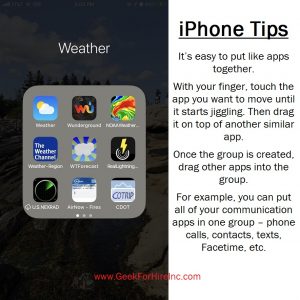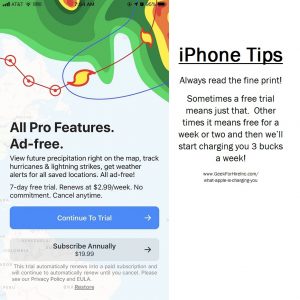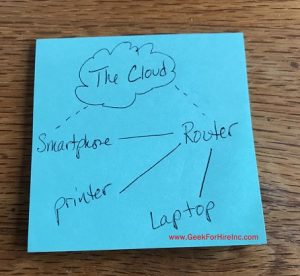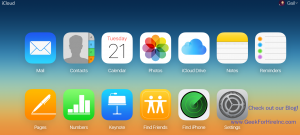Picture this:
You got a new puppy and your friend asks to see a photo. You scroll through your pictures, find a great one, and give the phone to your friend. They “ooh” and “ahh” appropriately as they scroll through your other pictures, and then they sneeze. Into their hand. Then they transfer your phone into the hand with all the germs and keep scrolling. And THEN they give your phone back to you.
Ewwwwwww…..
With all the winter germs around, and talk of the coronavirus (aka Covid19), I thought it might be time to find out the best way to clean your phone. And there’s a reason to be concerned. Studies show that our electronic devices have lots of germs. In fact, a recent study showed that an average of 17,000 bacteria (bacterium?) were found on participant’s phones. Another study (pdf here) found that only 40% of Baby Boomers wash their hands after using public transportation. The study went on the say:
“With the majority of people admitting to using their phone in the bathroom (88%), while cooking (89%) and while using public transit (80%), these devices are regularly exposed to everything from strep, to E. Coli, to strains of staph found in fecal matter! Our phones become dangerous when they aren’t regularly cleaned or sanitized, allowing bacteria to continue to breed and spread. With one in four (23%) having never cleaned their phones, mobile devices could host more bacteria than someone’s household bathroom (which four in five (80%) clean once a week). To make matters worse, when their hands are full, two in five people (41%) won’t hesitate to put their phone in their mouths, putting bacteria directly into their system.”
Double ewwwww…..
I had thought that carrying alcohol wipes and using that every day to clean my phone and keep it free from germs would do the trick, but the experts disagree. It turns out that alcohol can damage the screen. Apple and Goole both have a page dedicated to how to clean their devices, which you can find here and here. The gist of it is:
To Clean Your Phone:
- Use a soft, slightly damp, lint-free cloth—for example, a lens cloth.
- To kill the germs, you’ll need to add a teeny bit of diluted soap into the mix. Do it carefully. Make sure the cloth is only slightly damp, not wet, and make sure not to get any water into any openings.
To Clean Your Phone, don’t use:
Disinfecting wipes- Windex
- Vinegar
- Makeup remover
- Compressed Air
- Undiluted Soap
- Wet Lens cloth
All of those products can damage the screen on your smartphone.
Update:
I called our local AT&T store the other day to confirm the advice. The rep I talked with specifically recommended using Clorox Wipes or Lysol Wipes to clean your phone.
Bottom Line:
Regularly clean your phone, especially if you use public transportation, go through an airport, or go to other places where lots of people congregate. Don’t put your phone in your mouth. Cough & sneeze into your elbow. Don’t use your phone in the bathroom. Stay healthy, and wash your hands!
Information about Geek For Hire, Inc.
I’ve created a Free Report to protect you from “phishing” scams. Click here to receive it!
Chris Eddy of Geek For Hire, Inc. has been providing computer service to families and small businesses with Mac’s and PCs for the past eighteen years. Angie’s List and the BBB rate Geek For Hire very highly. You can find more on our website, or give us a call 303-618-0154. Geek For Hire, Inc. provides onsite service (Tier 3 support) to the Denver / Boulder / Front Range area as well as remote service throughout North America.
We’ve been using Amazon Prime for the past few years. We like the free and fast shipping. With Prime, we have access to online streaming too. Prime is usually $119/year, but you can get a free 30-day trial by clicking on this link: Try Amazon Prime 30-Day Free Trial. As an Amazon Associate, we earn from qualifying purchases.