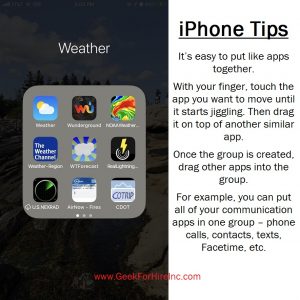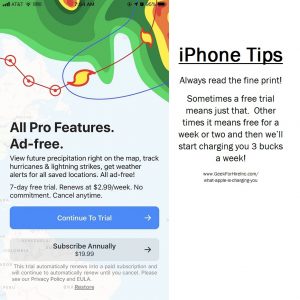Are you bewildered when you check out your bank or credit card statement by the charge from Apple? It’s only $1.99 or $3.99, or some other very low number. If you’re as busy as I am, it’s not really worth it to spend time figuring out. But it still makes you wonder. How do I find out what iTunes is charging me for?
Today I saw how those charges can easily add up.
This morning I went to check the weather on my iPhone. A friend had mentioned that we would be getting a huge snowstorm overnight. I had checked the Apple Weather app and Weather Underground (my favorite), and both said we’d be getting about an inch of snow today, none tomorrow, and another inch or so the next day. Since that didn’t square with what my friend had said, I thought I would try another app. My iPhone has a plethora of Weather Apps. Here’s a link to my favorite apps for weather.
(If you’re looking for some adult humor, check out WTForecast. If you want to see where lightning is striking RIGHT NOW, check out RealLightning.)
I ended up opening up the NOAA app which I’ve used plenty of times in the past. This time, however, I was confronted with a screen that wanted me to sign up for a trial before I could access the weather information. When I clicked on the Trial button I read the fine print. I learned that once the trial period was over, they’d be charging my Apple account $2.99 per week!
Contents
What Is iTunes Charging Me?
That got me thinking. Have I signed up for other Apps without realizing there was a monthly fee?
I started hunting around on my iPhone to find what I might be paying for month after month. This was more confusing than I thought it should be. It was not intuitive at all, which is very unlike most Apple products.
Three Easy Steps to find out what Apple is charging you for:
I looked at “Settings” with no luck. Next, I opened up the “iTunes Store” but couldn’t find anything there either.
Step One: Then I opened the “App Store”.
Step Two: I pressed the icon in the top right corner which opens up my account.
Step Three: I clicked on “Purchased” and found all of the apps I’ve downloaded, most of them were free. Then I clicked on “Subscriptions” which shows all the apps which charge on a monthly or annual basis. I was happy to see there were only two:
- Pillow – which I purchased last year to track my sleep.
- Call Protect – which is supposed to protect me from scam calls, but doesn’t. I canceled that one and will be saving $3.99 every month!
Remember that if you are sharing your Apple account with another person to check in with them before canceling a subscription.
Conclusion:
Once you know how, it’s easy to figure out what Apple is charging you for!
Information about Geek For Hire, Inc.
I’ve created a Free Report to protect you from “phishing” scams. Click here to receive it!
Chris Eddy of Geek For Hire, Inc. has been providing computer service to families and small businesses with Mac’s and PCs for the past eighteen years. Angie’s List and the BBB rate Geek For Hire very highly. You can find more on our website, or give us a call 303-618-0154. Geek For Hire, Inc. provides onsite service (Tier 3 support) to the Denver / Boulder / Front Range area as well as remote service throughout North America.
We’ve been using Amazon Prime for the past few years. We like the free and fast shipping. With Prime, we have access to online streaming too. Prime is usually $119/year, but you can get a free 30-day trial by clicking on this link: Try Amazon Prime 30-Day Free Trial. As an Amazon Associate, we earn from qualifying purchases.