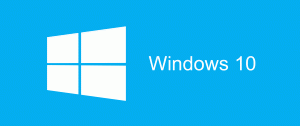Decoding Tech Terms
Are you as confused as I sometimes am about common Tech Terms? When Chris talks about RAM and Memory and gigs of storage, I’m not sure what he is saying. I’ve done some digging to see if I can help explain RAM in non-Tech terms.
RAM: Random Access Memory is the space your computer uses to run programs and also perform calculations without much delay. It will also hold any data that your program needs. A program will exist in your computers memory, but when you start up that program, it will copy itself into RAM. Here’s a good definition from TechTerms.com:
Every time you open a program, it gets loaded from the hard drive into the RAM. This is because reading data from the RAM is much faster than reading data from the hard drive. Running programs from the RAM of the computer allows them to function without any lag time. The more RAM your computer has, the more data can be loaded from the hard drive into the RAM, which can effectively speed up your computer. In fact, adding RAM can be more beneficial to your computer’s performance than upgrading the CPU.
Recommendation:
I asked Chris how much RAM a computer should have. It depends on which Operating System you are using.
- If you’re using the 32 bit version of Windows Vista or XP, your computer won’t be able to access more than 4 gigs of RAM. Any more than that would be a waste.
- If you’re using the 64 bit version of Windows Vista or XP, it can see more than 4 gigs. Chris recommends using 8 gigs on these machines. (If you don’t know what a 32 bit or 64 bit machine is, you probably have the 32 bit version.)
- For Windows 7 and 10, Chris recommends at least 8 gig of RAM, though more can be added as needed.
How Much RAM do I Have?:
To find out how much RAM your machine has click on the Start Menu, then open the Control Panel, then click on “System”. My computer is running Windows 7 64 bit with 16 gig of RAM:
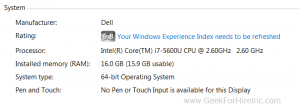
Chris Eddy of Geek For Hire, Inc. has been providing computer service to families and small businesses with Mac’s and PC’s for the past fifteen years. His company is highly rated by both the BBB (Better Business Bureau) and by Angie’s List. You can find more on our website. Geek For Hire, Inc. provides onsite service (Tier 3) to the Denver / Boulder / Front Range area as well as remote service throughout North America.
We’ve been using Amazon Prime for the past few years. We like the free 2-3 day shipping and the online streaming. I haven’t tried the Kindle lending library yet. I’ll try that next! Prime is normally $99/year, but you can try it for 30 day for free by clicking on this link: Try Amazon Prime 30-Day Free Trial (Yes, we’ll get a small commission when you sign up.)