Chris and I had a conversation this morning about the pesky news sites that limit the number of articles you can read each month. There are some newspapers that I won’t even read online because I get that nasty error message that says: “You’ve reached the limit! Subscribe now!” He told me that when he runs into that, the solution is to delete cookies on your iPhone.
WHAAAAAT?! I didn’t realize you could do that.
As I started looking into this, I see that there are other benefits as well. Just like with your computer, you do want to delete cookies on your iPhone regularly to keep your private information safe and secure. And, just like the rest of of the business world, there are companies out there who want to sell you an app to “take care of this for you”. Don’t fall for that trick! It’s easy enough to do it yourself.
5 Easy Steps to Delete Cookies on your iPhone
- Open up your Settings
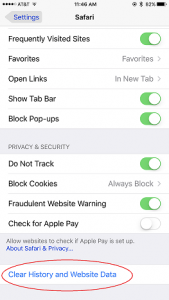
- Click on “Safari”
- Scroll almost all the way to the bottom of the page
- Click on “Clear History and Website Data”
- Confirm that you truly want to delete all of your history. This means that every page you’ve opened in your iPhone’s browser will be gone! This was a surprise to me, because I tend to save my open tabs so I can reference them again. If there are tabs that you have open on your phone that you would like to keep, it’s best to save them first, then wipe the history!
If you found this helpful, please share with your friends!
Chris Eddy of Geek For Hire, Inc. has been providing computer service to families and small businesses with Mac’s and PC’s for the past fifteen years. His company is highly rated by both the BBB (Better Business Bureau) and by Angie’s List. You can find more on our website, or give us a call 303-618-0154. Geek For Hire, Inc. provides onsite service (Tier 3) to the Denver / Boulder / Front Range area as well as remote service throughout North America.
We’ve been using Amazon Prime for the past few years. We like the free 2-3 day shipping and the online streaming. I haven’t tried the Kindle lending library yet. I’ll try that next! Prime is normally $99/year, but you can try it for 30 day for free by clicking on this link: Try Amazon Prime 30-Day Free Trial (Yes, we’ll get a small commission when you sign up.)