If you’re in the service industry you already know how to change password on iPhone. Having a secure passcode on your SmartPhone keeps your co-workers from posting silly things on your Facebook page.
All kidding aside, if your iPhone isn’t with you 24/7/365 there is a chance it could fall into someone else’s hands. Did you ever leave your phone on the desk in the library while you went to pick up the document you just printed, or leave it on the table in a restaurant while you use the restroom? Your phone isn’t as secure as you like to think.
Of course, we advise that you log out of all apps on your phone as soon as you’re done using them. And we also advise that you never store your credit card information in an app that you use on your iPhone. But who are we kidding? Even I don’t do that all the time, so I’m pretty sure you don’t either. And that’s why you need to make sure your iPhone is securely locked down when you’re not using it.
Contents
Should you Use a Passcode or Biometric Authentication?
We prefer using a very secure passcode over biometric authentication. Biometric Authentication is just a fancy way of saying they’ll use your fingerprint or Face ID to say that you are you. We think a passcode or password is more secure.
iPhone Passcode Requirement:
Many people use a simple four or six-digit numeric code to log onto their iPhone. This is simply not secure enough.
Geek For Hire recommends that you use a secure passcode with twelve or more characters, using a good mix of letters, numbers, special characters/punctuation, and capital letters. (The time it takes to crack a six-digit, all number passcode is measured in milliseconds. To crack a 12-digit passcode with mixed characters would take about 2000 years. Check out this article for more info.
If you want to know how to change iPhone passcode so that it is longer, follow these seven steps:
- Open “Settings” and click on “Face ID & Passcode.
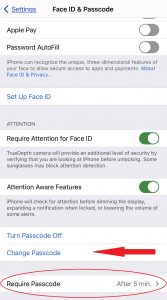
- Then click on “Change Passcode.”
- After you’ve entered your old passcode, click on “Passcode Options”, and then click on “Custom Alphanumeric Code”. This allows you to use more than just numbers for your code.
- Enter your new passcode using a mix of letters, numbers, and special characters. It’s still important to use a passcode that will be easy for you to remember. For example, if you’re an avid reader:
- I Love My Library could become…
- I<3MyLibrary!
- Write it down so you’ll remember it in an hour. After you’ve entered it a few times, your muscle memory should kick in and you can shred and toss that scrap of paper.
- Don’t make it so hard that you get frustrated every time you enter it and decide you’re better off without a passcode.
- While you’re on this screen, change the requirement for entering your passcode to five minutes or less.
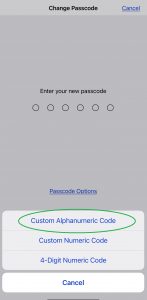
What You Should NOT Do:
- Don’t ignore the passcode altogether.
- If you do use a four-digit passcode don’t use any series of numbers that form a pattern. For example, “1234”, or “1111”, “2580”, and “7139” are all really bad. But seriously, don’t use a four-digit code!
- If you do use a six-digit passcode, don’t use “136974”, or any other pattern on the keypad.
- Generally, don’t use an easily recognizable pattern or series of numbers.
- And, of course, don’t use your birthday, your phone number, your name, etc.
How to Remove Passcode from iPhone:
Seriously? After reading all of that you want to know how to remove iPhone password? Here you go:
- Open “Settings” and click on “Face ID & Passcode.
- Click “Turn Passcode Off”
- Confirm that you don’t want to use your Apple Pay cards and that your Apple Watch will lock.
- It’s not too late! Please reconsider! Don’t do it! Click on cancel!
Conclusion:
You should have a passcode on all your portable devices, especially any devices that have credit card information or other private data. This includes your SmartPhone, SmartWatch, tablet, etc.
Information About Geek For Hire, Inc.
I’ve created a Free Report to protect you from “phishing” scams. Click here to receive it!
Chris Eddy of Geek For Hire, Inc. has provided computer service to families and small businesses with Mac’s and PCs for the past eighteen years. Angie’s List and the BBB rate Geek For Hire very highly. You can find more on our website, or give us a call at 303-618-0154. Geek For Hire, Inc. provides onsite service (Tier 3 support) to the Denver / Boulder / Front Range area and remote service throughout North America.
Here’s a link to our Covid19 Policy.
We’ve been using Amazon Prime for the past few years. We like the free and fast shipping. With Prime, we have access to online streaming too. Prime is usually $119/year, but you can get a free 30-day trial by clicking on this link: Try Amazon Prime 30-Day Free Trial. As an Amazon Associate, we earn from qualifying purchases.
More Tips Here:
- Are VPNs worth it? More here.
- Are you interested in learning more about Extreme Privacy?
- We have seen a lot of Facebook hacking lately. Here’s what you should do ahead of time to keep your account safe.
- And here are the 10 Password Mistakes you don’t want to make!