My NoScript stopped working yesterday so I had the chance to peek over Chris’ shoulder as he was reinstalling it. I almost felt naked without it. I know that NoScript protects me and ensures that I’m not sharing private data with entities that shouldn’t have it.
Contents
What is NoScript?
NoScript is a free extension that works with Firefox, Chris’ browser of choice. It blocks all web content that requires Javascript, Flash, and Silverlight in order to fully display content. In order to display that content, you must specifically allow it by adding the website to your “white list.”
Why would I want to block Javascript?
Many of the bad actors out there use Flash and Javascript to install malware onto your machine. There have been times when I have clicked on a website without realizing what it was. Once the site opened, I realized I REALLY DID NOT WANT TO BE THERE. If I did not have NoScript installed, it would have run all of the scripts on that site without asking permission ahead of time. Once the scripts start running, they can install all sorts of stuff on my machine.
How do I get NoScript?
Start by opening your Firefox browser and then follow these easy steps:
- On the top menu bar, click on “Tools”, and then “Add-ons”
- A new tab will open. Then click on “Extensions”
- In the search box, enter “NoScript”
- Click on “NoScript Security Suite”
- Then click on “Add to Firefox”
My websites look all weird now!
Once you’ve installed NoScript, you’ll notice right away that pages won’t load as you expect them too. You’ll need to spend some time training NoScript about which web sites you trust. Notice that at the top right of your Firefox window, you’ll see a red “S” that looks like this:
Now, What Do I Do?
Click on that button and you’ll see a list of websites that NoScript is not allowing to fully load. Then click on “Temp TRUSTED” or “TRUSTED” for each site that you want to load. You’ll be surprised at the number of scripts that want to load for each web page! Sometimes, you’ll need to do this another time or two until the page loads to your satisfaction. Here’s an example for Facebook:
Note that if you select “Temp TRUST”, you’ll need to redo this step each time you load that page. Once you’ve selected which sites you’ll trust, click on the green circle to “reload”. Once you reload, there may be additional pages that the website wants to load. I’ve noticed that these are generally for tracking and ads.
I hope this keeps you safer on the Internet!
If you found this helpful, please forward it to your friends!
Information about Geek For Hire, Inc.
I’ve created a Free Report to protect you from “phishing” scams. Click here to receive it!
Chris Eddy of Geek For Hire, Inc. has been providing computer service to families and small businesses with Mac’s and PCs for the past eighteen years. Angie’s List and the BBB rate Geek For Hire very highly. You can find more on our website, or give us a call 303-618-0154. Geek For Hire, Inc. provides onsite service (Tier 3) to the Denver / Boulder / Front Range area as well as remote service throughout North America.
We’ve been using Amazon Prime for the past few years. We like the free 2-3 day shipping and online streaming. I haven’t tried the Kindle lending library yet. I’ll try that next! Prime is normally $119/year, but you can try it for 30 days for free by clicking on this link: Try Amazon Prime 30-Day Free Trial (Yes, we’ll get a small commission when you sign up.)
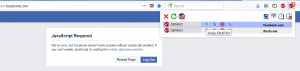
2 thoughts on “NoScript – Another Key to Staying Safe”
Comments are closed.