I frequently have a nature video running on my 2nd monitor while I’m working. Lately, I’ve been doing more things that require a back-and-forth between two different windows, and the nature video has been buried. Chris wanted me to have another monitor – mounted on the wall so I could watch movies on as well. A monitor big enough to watch movies on would be cost-prohibitive. Enter the concept of using a TV as a monitor!
Just so you know, when you purchase anything from the links on this page we may receive a small commission. As an Amazon Associate, we earn from qualifying purchases.
6 Easy Steps to Using a TV as a monitor:
Getting a new TV to use as a monitor with your Windows 10 computer is relatively easy to do. There are only a few steps to get it up and running:
- Determine where in your office the monitor will sit. If you want it on the wall, you’ll need to get a Wall Mount. (Some things to keep in mind when purchasing a wall mount include maximum TV size/weight, and the distance between wall studs.)
- Make sure the HDMI cable and power strip are long enough to reach. We purchased an extra-long HDMI cable and power strip so that we’ll have enough length to hide the cable along the wall and floor.
- Plug the TV into wall power
- Connect the HDMI cable from the TV to the computer
- At this point, while your computer should automatically detect the new monitor through the HDMI cable, you may need to configure the monitor settings in your computer:
- Click on the settings wheel on the taskbar
- Type “Monitor” in the search bar
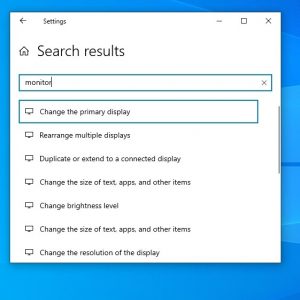
- Click on “Rearrange multiple displays”. .

- and make sure your primary monitor is still identified properly
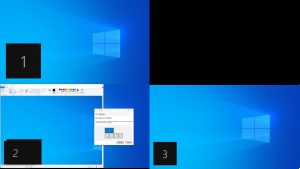
- Open up a new window, log into Netflix or Amazon Prime, and play a movie!
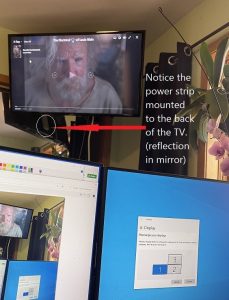
Information About Geek For Hire, Inc.
I’ve created a free report to protect you from “phishing” scams. Click here to receive it!
Chris Eddy of Geek For Hire, Inc. has provided computer service to families and small businesses with Mac’s and PCs for the past eighteen years. He’s the geek for you! Angie’s List and the BBB rate Geek For Hire very highly. You can find more on our website, or give us a call at 303-618-0154. Geek For Hire, Inc. provides onsite service (Tier 3 support) to the Denver / Boulder / Front Range area and remote service throughout North America.
Here’s a link to our Covid19 Policy.
We’ve been using Amazon Prime for the past few years. We like the free and fast shipping. With Prime, we have access to online streaming too. Prime is usually $119/year, but you can get a free 30-day trial by clicking on this link: Try Amazon Prime 30-Day Free Trial. As an Amazon Associate, we earn from qualifying purchases.
More Tips Here:
- Looking for gift ideas under $50?
- Thinking about getting a new Mac or a new PC?
- Want to find out more about Puzzle Cubes?
- Has your email been hacked?
- And here are the 10 Password Mistakes you don’t want to make!