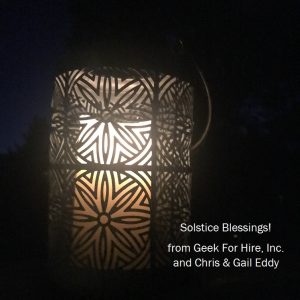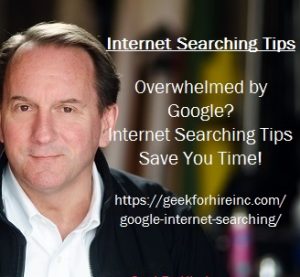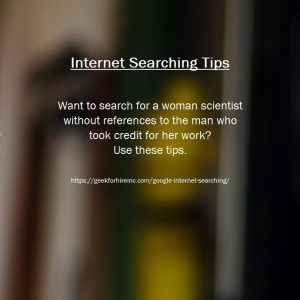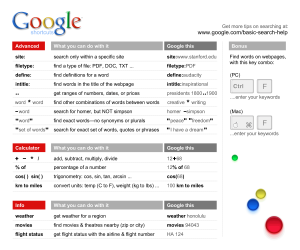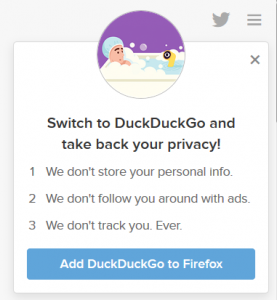Have you ever searched for something on the Internet, using Google or Duck-Duck-Go, and been so frustrated with the results? You KNOW what you’re looking for, but you get back so many links that are not close to what you really want. When I’m searching for something, I’ll generally just type a word or phrase into the search box. Sometimes I just get too many results back. I’ve picked up a few tips along the way that may be helpful to you too. When I’m looking for something specific, I’ll use one of the Internet searching tips listed below.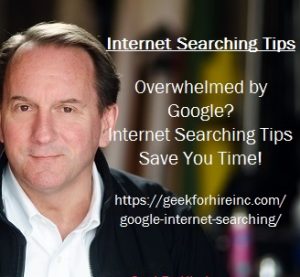
Internet Searching Tips:
You might also be interested in these Keyboard Shortcuts for Mac or Windows.
Exact Match:
When you use quotation marks, you only search for what is inside the quotes. For example:
Women “Science Technology Engineering Math”
…will bring up information about Women in STEM fields.
Exclusion:
When you use the minus sign, you’ll exclude that information from your search. For example: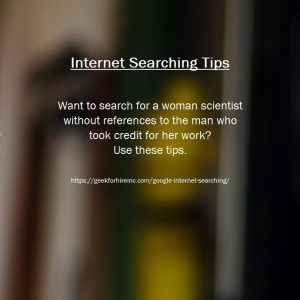
“Ada Lovelace” -Babbage
….will bring up information about Ada Lovelace without references to Charles Babbage.
Wild Card – Asterisk:
Instead of typing in “Women Engineers”, and then a second search for “Women in Engineering”, you can use a wildcard. When you use the asterisk after a word or partial word, you’ll get variations of that back. For example:
“Women Engin*”
…..will bring back results about Women in Engineering, Women Engineers, Engineering Programs for Women, etc.
Wild Card – Question Mark:
Similarly, you can use a question mark for a single character. For example:
Wom?n STEM
…will bring back links to womEn and individual womAn in the STEM fields
Specific Web Site:
Do you want to search within a specific web site? Use “site:website”. For example:
“Wang Zhenyi” site:scientificwomen.net
….will bring up articles relating to astronomer Wang Zhenyi at ScientificWomen. (She broke gender barriers in China in the late 1700’s.)
Weather:
If you’re looking for weather in a specific location, type “weather” and the zip code or city name. For example:
Weather 80302
…..will show the current weather in Boulder Colorado
Location:
If you want to find something in a particular location, enter the location and then type what you’re looking for. For example:
Colorado “Ski Report”
…will bring up a list of ski conditions at Colorado resorts
Internet Searching with Google’s Search Tabs:
Have you used Google’s Search Tabs? They are located underneath Google’s search bar and provide you with additional options. For example:
WEB NEWS IMAGES VIDEOS BOOKS MORE SEARCH TOOLS
News:
If you are looking specifically for a news story that occurred in the last 24 hours, follow these steps:
- Firstly, Enter your search terms in the search bar.
- Secondly, Click on the News tab.
- Third, Click on the Search Tools Tab
- Last, Click on “Anytime” and select “24 hours” from the drop-down menu
Images:
If you’re looking for an image, enter a description in the search bar and then click on the Images Tab. If you want to fine-tune your search, then you can add other criteria. Click on “Search Tools” and then, select the color, type of image, usage rights, etc.
Google Cheat Sheet:
You can also print out this cheat sheet from Google:
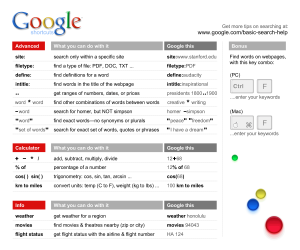
Have you used any of these Internet Searching tips? Are there other tips you use? Please share them in the comments below!
Did you know you can use these tips on other Google pages as well? Try it when you’re looking for something specific in your Gmail or Google Calendar.
We’ve been using Amazon Prime for the past few years. We like the free and fast shipping. With Prime, we have access to online streaming too. Prime is usually $119/year, but you can get a free 30-day trial by clicking on this link: Try Amazon Prime 30-Day Free Trial. As an Amazon Associate, we earn from qualifying purchases.