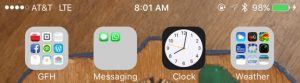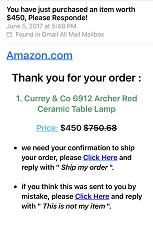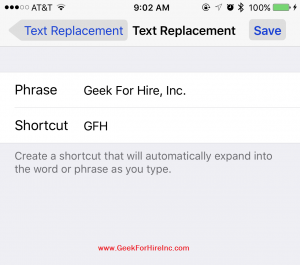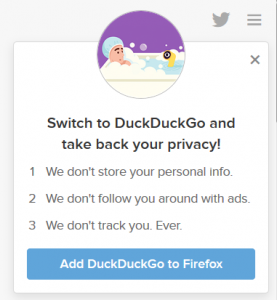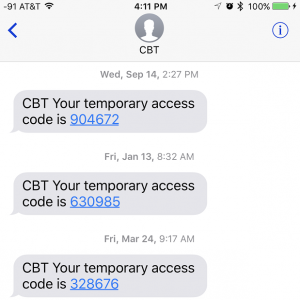Have you ever wondered what 4G service is? Have you wondered what the code is next to your cell phone bars of service? For example, right now my iPhone shows 4 dots (out of 5) and the code LTE. It looks like this:
What the heck does this mean? And sometimes when I complain to Chris about my lousy cell quality he’ll ask me what kind of service I have. Invariably the answer is “3G”. What the heck is that?! Basically, my phone is currently providing me with 4G service so that I can surf the internet and send videos to my friends with wild abandon!
A little history:
When we first started using cell phones, they were for voice and simple texting only, which doesn’t take as much bandwidth as data does. Gradually, the sophistication of the phones, and the service provided on the cell towers, improved. Using vast amounts of creative thought in naming each new improvement, they were named 2G, 3G, 4G, and the yet to be released 5G. (The “G” stands for Generation, so the 4G or 4th Generation phones are better than the 2G phones.)
I like the way PC Magazine explains the difference in the different generations: “1G was analog cellular. 2G technologies, such as CDMA, GSM, and TDMA, were the first generation of digital cellular technologies. 3G technologies, such as EVDO, HSPA, and UMTS, brought speeds from 200kbps to a few megabits per second. 4G technologies, such as WiMAX and LTE, were the next incompatible leap forward, and they are now scaling up to hundreds of megabits and even gigabit-level speeds.”
At the beginning of this year, AT&T shut down their 2G network. It was state-of-the-art when it was first introduced in 2000, but 17 years later it’s totally obsolete. Engadget put it this way:
“The shutdown is also a reminder of just how far mobile data has come since 2G hit the scene (in the US, at the turn of the millennium). EDGE was considered fine at a time when any mobile data was a relative novelty, and the most you did with it was check email or surf the most basic of websites. Now, even a modestly-sized app or photo download would absolutely crush 2G — the modern mobile internet depends on speeds that are orders of magnitude faster. We can only imagine what it’ll be like when 3G bites the dust and LTE is considered the baseline.”
4G Service
According to Wiki, LTE or 4G service provides your phone with technologies that “include amended mobile web access, IP telephony, gaming services, high-definition mobile TV, video conferencing, and 3D television.”
5th Generation
The 5G technology is still being defined, but you can expect to see it in the next year or two. In the meantime AT&T and Verizon are launching pre-5G which will increase speeds and decrease latency.
Chris Eddy of Geek For Hire, Inc. has been providing computer service to families and small businesses with Mac’s and PC’s for the past fifteen years. His company is highly rated by both the BBB (Better Business Bureau) and by Angie’s List. You can find more on our website, or give us a call 303-618-0154. Geek For Hire, Inc. provides onsite service (Tier 3) to the Denver / Boulder / Front Range area as well as remote service throughout North America.
We’ve been using Amazon Prime for the past few years. We like the free 2-3 day shipping and the online streaming. I haven’t tried the Kindle lending library yet. I’ll try that next! Prime is normally $99/year, but you can try it for 30 day for free by clicking on this link: Try Amazon Prime 30-Day Free Trial (Yes, we’ll get a small commission if you sign up.)