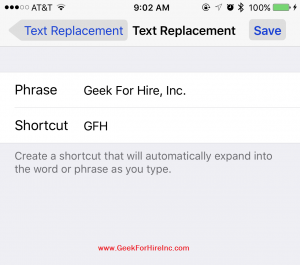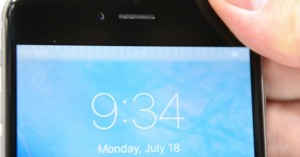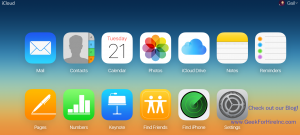Wondering how to download a PDF to your Kindle? I have an ancient, first edition Kindle. My brother gave it to me years ago and I have had endless hours of reading pleasure with it. As technology has changed and Kindles have gotten better, I’ve stuck with my original version, primarily because I’ve downloaded the Kindle app onto my iPhone and iPad. Once you log in to your Amazon account, you’ve got access to everything in your Kindle library!
 I love real books; the smell of a book that’s been on the shelf for a year and I’m re-reading for the fourth time, the feel of them in my hands, the weight on my chest when I’ve fallen asleep reading, and the cool bookmarks I find and use. But there’s something very convenient about the Kindle. I can carry a couple of tomes on a trip without the additional storage issues.
I love real books; the smell of a book that’s been on the shelf for a year and I’m re-reading for the fourth time, the feel of them in my hands, the weight on my chest when I’ve fallen asleep reading, and the cool bookmarks I find and use. But there’s something very convenient about the Kindle. I can carry a couple of tomes on a trip without the additional storage issues.
Another thing I like about the Kindle is that I frequently see free PDFs available to download. Sure it’s nice to have a free book, but if I didn’t have an easy way to read it, I’d pass. It took a while, but I’ve finally figured out how to download a PDF to my Kindle account and can read them there.
(FYI, Hay House frequently has Books from top authors available for free to download a PDF. You do have to sign up for their newsletter, and the free books are only available for a short time. You can also do a search for free books to download to find more.)
Email to Download a PDF:
- To upload one of those PDFs to your Kindle account, you’ll need to know your Kindle email. That’s usually easy to find. Log onto your Amazon account, look under your devices, and you should see your Kindle email there. In my case, my Kindle email is my login id followed by “@kindle.com”
- Once you know your Kindle address, you can email those PDF’s to that Kindle address. Then when you open your Kindle or Kindle app the next time, you’ll be able to read the book!
- Know that Amazon does have a small charge for this service. The last time I uploaded four good size books, I was charged $0.90 for all four.
Transfer to Download a PDF:
- You can also transfer the PDF file to your Kindle. You would do this by connecting your Kindle to your computer with the Kindle USB charging cable.
- Once the Kindle is connected, locate the Kindle folder using “Finder” or under “Computer”. It might show up as an external memory or hard drive.
- Once you know where the Kindle folder is, head over to where you have saved the PDF. I always save mine in the “My eBooks” folder. Highlight the file and copy. Head back to the Kindle folder and paste the file in the Kindle folder under “Documents”.
- Once the file is copied onto the Kindle, you’ll be able to access it on your Kindle or on the Kindle app from your Smartphone or Tablet. Remember to click the button to safely disconnect the Kindle!
Now all you have to do is find a quiet time to sit down with your new book!
Chris Eddy of Geek For Hire, Inc. has been providing computer service to families and small businesses with Mac’s and PC’s for the past fifteen years. His company is highly rated by both the BBB (Better Business Bureau) and by Angie’s List. You can find more on our website, or give us a call 303-618-0154. Geek For Hire, Inc. provides onsite service (Tier 3) to the Denver / Boulder / Front Range area as well as remote service throughout North America.
We’ve been using Amazon Prime for the past few years. We like the free 2-3 day shipping and the online streaming. I haven’t tried the Kindle lending library yet. I’ll try that next! Prime is normally $99/year, but you can try it for 30 day for free by clicking on this link: Try Amazon Prime 30-Day Free Trial (Yes, we’ll get a small commission if you sign up.)