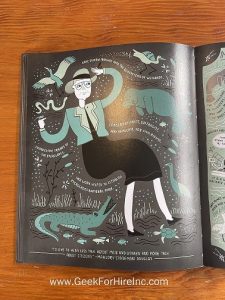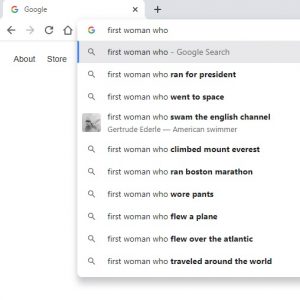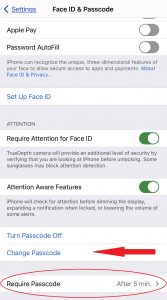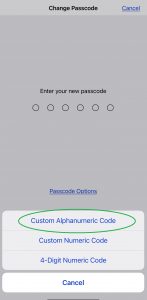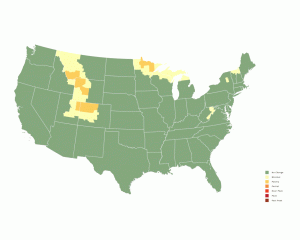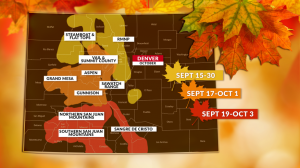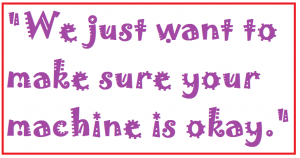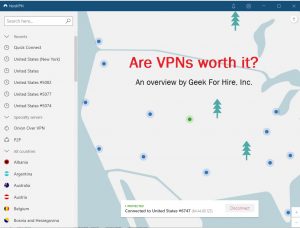In the past few weeks, we’ve had more than a few people ask us what to look for when buying a computer. Is it pent-up demand after a year of hanging out at home? Was it for Back-to-School? Is it pre-planning for Black Friday? Is it the regular paycheck again and can finally afford to replace that old Windows 7 machine? (If you’re looking for a new MacBook or iMac, check out this article for Chris’ recommendations.) Whatever your motivation, if you’ve been wondering what to look for in a computer, here’s our advice.
Computer Purchasing Tips:
Laptop or Desktop:
We live out west where “fire season” is almost the same time as “hurricane season”. It starts in early summer and lasts through October or November. Because we never know when we’ll be evacuated, we lean towards laptops. We’ve found that there is not a whole lot of performance difference between desktops and laptops anymore. When someone says “Your next computer should be a desktop”, we respectfully disagree.
If you do prefer to have a computer on your desk, get an external monitor or two, a docking station, a wireless keyboard, and a mouse. With this setup, it will work just like a desktop.

Here’s my setup with the laptop and two monitors.
Because laptops are more portable by design, if you do get evacuated, you can just toss the computer in your laundry basket and head out to your vehicle. (More advice on how to keep your tech safe during fire season.)
Do you want a Touchscreen:
We find that touchscreens add extra complexity and end up making the total cost of the machine more expensive without useful functionality. Unless you have a real need for a touchscreen, we’d advise against getting one. (My current laptop has a touch screen which I almost never use. Partly because the lid is always closed!)
How much Storage:
Choose a Solid-State Drive over a traditional Hard Drive. SSDs are much faster than a physical hard drive. In addition, they are more robust because they have no moving parts. Check to see how much storage you are currently using, then double it or more for your new machine. You’re not going to take fewer photos in the future! And, as technology changes, those photos will be larger. I have a 2 TB SSD which seems to work well for me. (More information about storage, SSDs, and hard drives.)
How much RAM:
I always get confused between “memory” and “storage”. RAM is memory. When you’re buying a computer, get at least 8 gigs of RAM as two separate sticks, not one. If you’re the type of person who opens a bunch of windows and tabs, you’ll want to bump that up to 16 gig or more of RAM.
What kind of Keyboard:
Do you want a 10-key Keyboard? (A 10-key is the number pad generally to the right of the rest of the keys. Accountants and anyone who works with numbers use them.) I once got a USB-connected 10-key accessory because my computer didn’t have one. It worked, but it was cumbersome. If you think you’ll want one, make sure it is a part of your ordering process. Do you ever work in the dark? Think about getting a backlit keyboard. Do you like the clickity-clack of an old-style typewriter?
The size of the keyboard can also dictate the size of the laptop. If you’re an expert typist, a smaller keyboard may work well for you. If you tend to make a lot of typos, look at a larger machine.
Do you want a Video Camera:
If you do a lot of Zooming, Facetiming, or Google Meeting, think about getting a video camera. There is not as much of an ordering backlog as there was six months ago. Most laptops come with a camera already built-in. A higher quality external camera can be added later.
What size Battery:
One of the things to look for in a computer is battery life. Get the largest battery offered for the machine so you can continue working a long time without being plugged in.
Also, order a second power brick. Keep one on your desk and one in your laptop case to simplify travel. (And, if one of them stops working, you’ll already have a spare.)
How long of a Warranty:
When you’re buying a personal computer, don’t forget about the warranty. We’ve noticed that computers tend to have issues with their component parts at about the 3 ½ to 3 ¾ year mark. Get at least a four-year warranty from the manufacturer. Don’t get a warranty from the store. Sometimes, when you buy a new computer at a store, like Best Buy or Costco, they won’t offer a manufacturer warranty. In that case, get the longest warranty the store offers.
Against our advice, a recent customer got a one-year standard warranty on an inexpensive machine. They had a lot of questions that the warranty covered, but if they spill coffee on the laptop next year, they’re out of luck.
Read the fine print! Not all warranties provide coverage on liquid spills or falling off the rooftop of your car while driving. Don’t sign until you ask a ton of questions!
What kind of Processor:
The Core I3 processor is pretty slow. Chris recommends the Intel Core I5 or I7. (The I9 is also available. It’s smokin’ fast and a lot more expensive.) There’s more info about the Intel processors here. We’ve found that in most cases the AMD processors tend to perform poorly.
How much will a new computer cost:
Expect to spend at least $1000 on a machine that will still serve you and that you’ll still like in three years. Like most things, computers are a “you get what you pay for” kind of thing. There are “cheap” machines which are, unfortunately, sold for more than they are worth. Do your research and let us know if you need help. Also, most of the major manufacturers (Dell, Lenovo, HP) have payment plans. Ask! If you purchase a new computer for less than $800, expect to be disappointed.
What else do I need to know?
How long do laptops last?
Computers are still pretty robust. Expect to get four to ten years out of a good laptop or desktop, with more and more problems occurring after the four year mark. (FYI, we have a 2008 iMac that is still going strong.)
I really don’t know what to look for when buying a computer!
Need help? One of the services we provide is to work with different manufacturers to get the best machine possible for our customers. Chris will listen to your requirements and design a machine that will work for you. Because of our long association with Dell, Chris is generally able to get a 30-50% discount on those machines. He gets less of a discount with other manufacturers. We have a one-hour design fee for this service. If you’ve already done some selecting, schedule a consultation with us. Chris can review the design and make suggestions before you actually purchase the machine.
Information About Geek For Hire, Inc.
I’ve created a Free Report to protect you from “phishing” scams. Click here to receive it!
Chris Eddy of Geek For Hire, Inc. has provided computer service to families and small businesses with Mac’s and PCs for the past eighteen years. Angie’s List and the BBB rate Geek For Hire very highly. You can find more on our website, or give us a call at 303-618-0154. Geek For Hire, Inc. provides onsite service (Tier 3 support) to the Denver / Boulder / Front Range area and remote service throughout North America.
Here’s a link to our Covid19 Policy.
We’ve been using Amazon Prime for the past few years. We like the free and fast shipping. With Prime, we have access to online streaming too. Prime is usually $119/year, but you can get a free 30-day trial by clicking on this link: Try Amazon Prime 30-Day Free Trial. As an Amazon Associate, we earn from qualifying purchases.
More Tips Here: