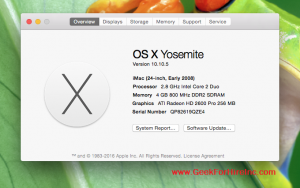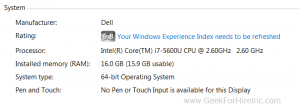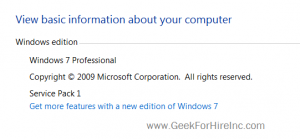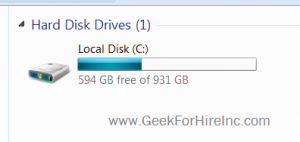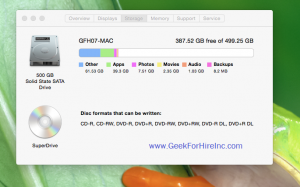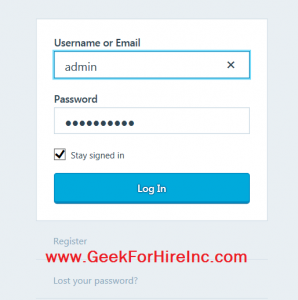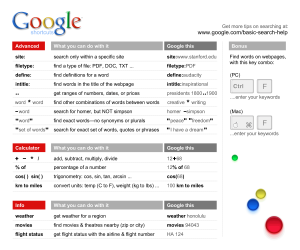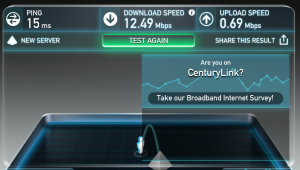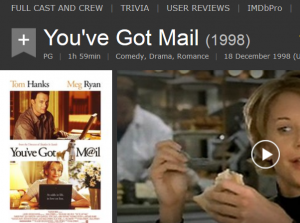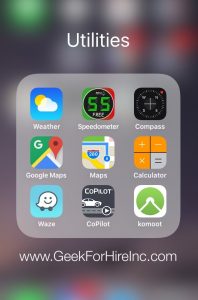Are you ever mystified by some of the acronyms that show up in your text messages, or sometimes on Facebook as well? More than once I’ve had to look up an odd string of letters to figure out what they mean.
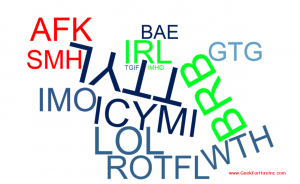
Most of us have figured out OMG, BFF, ETA, and LOL. Even ROTFL and LMAO are fairly common. But how about other acronyms like AAMOF, L2M, L8R, ENAT,
Here’s a run down of some of the acronyms you might see:
- 911 – Emergency
- AAMOF – As a Matter of Fact
- AFK – Away from keyboard
- BAE – Before Anyone Else
- BFF – Best Friends Forever
- BRB – Be Right Back
- BTW – By The Way
- ENAT – Every Now and Then
- ETA – Estimated Time of Arrival
- FML – F* My Life
- FR – For real
- FTW -For the win
- GTFO – Get the f* Out
- GTG – Got To Go
- HBD – Happy Birthday
- ICYMI – In Case You Missed It
- IDC – I don’t care
- IDK – I don’t know
- IDRK – I don’t really know
- ILU – I love you
- IMO – In My Opinion
- IMHO – In My Humble Opinion
- IMU – I miss you
- IRL – In Real Life
- JC – Just Chilling
- JK – Just Kidding
- L2M – Listening to Music
- L8R – Later
- LMIRL – Let’s meet in real life
- LMK – Let me know
- LOL – Laugh out loud
- LMAO – Laughing my a$$ off
- LY – Love You
- MY – Miss You
- NMU – Not much, you?
- Noob – Newbie
- NM – Never mind
- NP- No problem
- NSFW – Not Safe For Work
- OMG – Oh my goodness
- OMW – On My Way
- PAW or PRW- Parents are Watching
- POS – Parent Over Shoulder
- QT – Cutie
- ROTFL – Rolling on the Floor laughing
- SLAM – Stop Looking At Me
- SMH – Shake My Head
- SOS – Help me
- STFU – Shut the f* Up
- TBH – To be honest
- TGIF – Thank Goodness for Friday
- TMI – Too much information
- TT4N – Ta Ta for now
- TTTT – To Tell the Truth
- TTYL – Talk to you later
- TMSAISTI – That’s my story and I’m sticking to it.
- THX – Thanks
- WTH – What the heck
- WYD – What are you doing
- WYM – What do you mean
For parents wondering what their kids might be saying, here’s a list of sexting terms.
And finally, YW. (You’re welcome!)
Chris Eddy of Geek For Hire, Inc. has been providing computer service to families and small businesses with Mac’s and PC’s for the past fifteen years. His company is highly rated by both the BBB (Better Business Bureau) and by Angie’s List. You can find more on our website. Geek For Hire, Inc. provides onsite service (Tier 3) to the Denver / Boulder / Front Range area as well as remote service throughout North America.
We’ve been using Amazon Prime for the past few years. We like the free 2-3 day shipping and the online streaming. I haven’t tried the Kindle lending library yet. I’ll try that next! Prime is normally $99/year, but you can try it for 30 day for free by clicking on this link: Try Amazon Prime 30-Day Free Trial (Yes, we’ll get a small commission when you sign up.)